In Windows11, the PIN code is gray and the delete button remains gray and cannot be deleted.
In Settings> Accounts> User Information> Microsoft Account, click Switch to sign in with a local account> Next> Select Other for PIN or password.
If you don't have a local account, enter your username.
If you have set a password in the new password and password confirmation input field, enter it and set it. If you don't have to enter the password every time, leave both password fields empty and click Next> Sign out and complete.
https://win11lab.info/win11-local-account-signin/
I used the above URL as a reference.
How to switch to sign in with a local account in Windows 11
Sponsoring
Posted: Posted:

Learn how to switch to sign-in with a local account in Windows 11.
Windows 11 recommends signing in with a Microsoft account, but you can also sign in with a local account.
- Microsoft account: Settings are synchronized, sign-in is common to other apps
- Local account: Unique account for one computer
Since the settings are synchronized with your Microsoft account, the settings will be inherited even if you sign in with another computer.
Since the local account is unique to one computer, it can only be used on that computer.
Table of contents [ hide ]
Notes on Microsoft account
The Microsoft account is used not only for Windows11 but also for other apps with the account name and account image.
When I send an email in Outlook, the account name and account image are transmitted to the other party.
You don't have to use your real name for your account name, but be careful if you use your real name.
Switch to sign in with a local account

Open the start menu and open the settings.
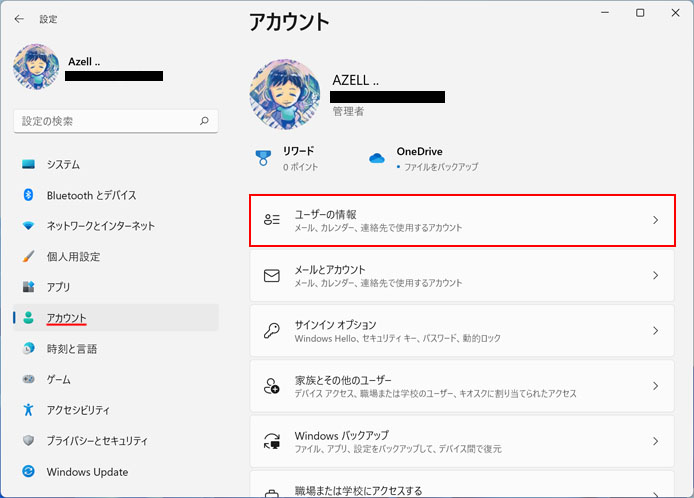
Select an account from the left menu and press the user information button.
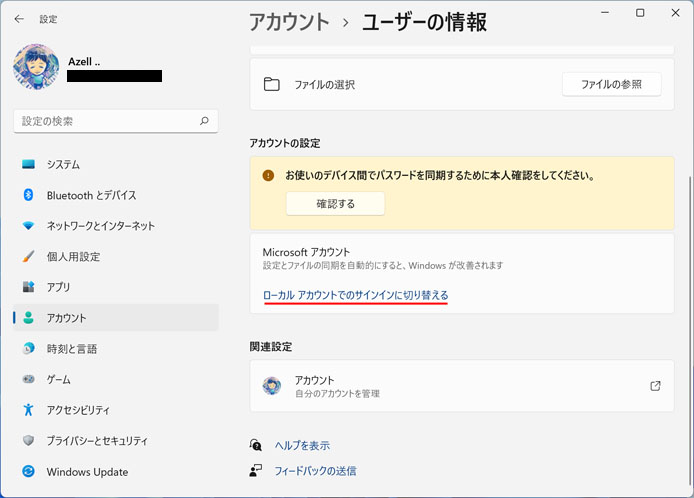
Select "Switch to sign-in with a local account".
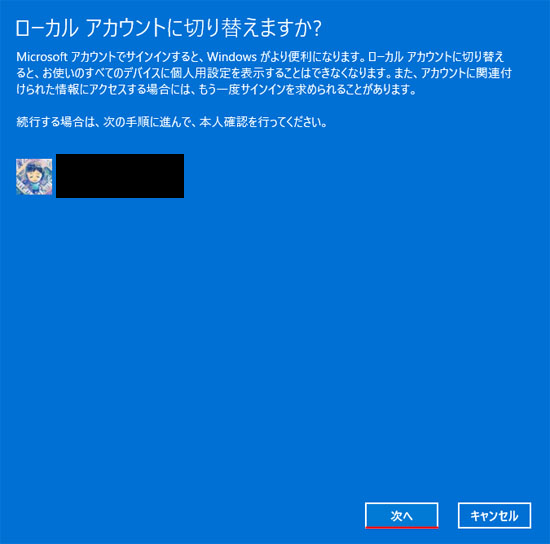
Do you want to switch to a local account? Confirmation screen will appear. Click the Next button to verify your identity.
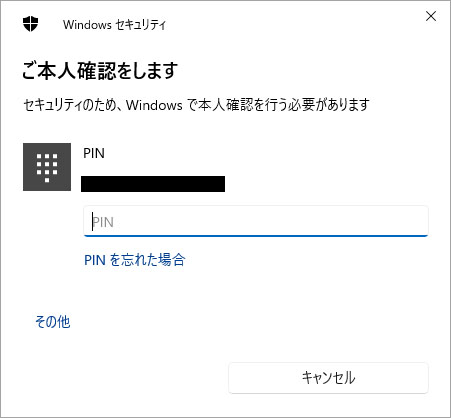
Enter your PIN. For the password, select "Other" and enter it.
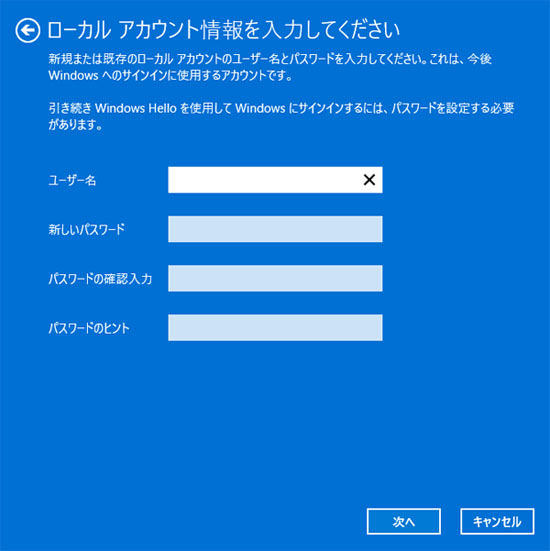
If you have already created a local account, enter your existing username and password. If you do not have a local account, create a new one here. Enter your user name and password and click the "Next" button.
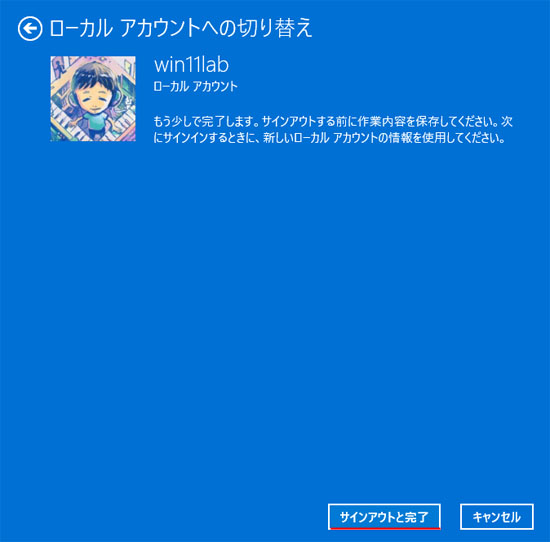
You will need to sign out to switch to your local account. If you have a file you're working on, save it, exit, and press the Sign Out and Finish buttons.
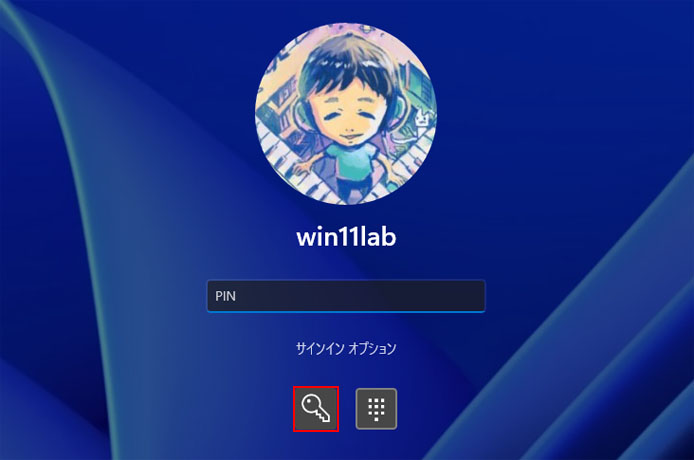
The next time you sign in, you will be signed in with your PIN or local account password.
To enter the password, press the key button.
Switch to a Microsoft account

Open the start menu and open the settings.
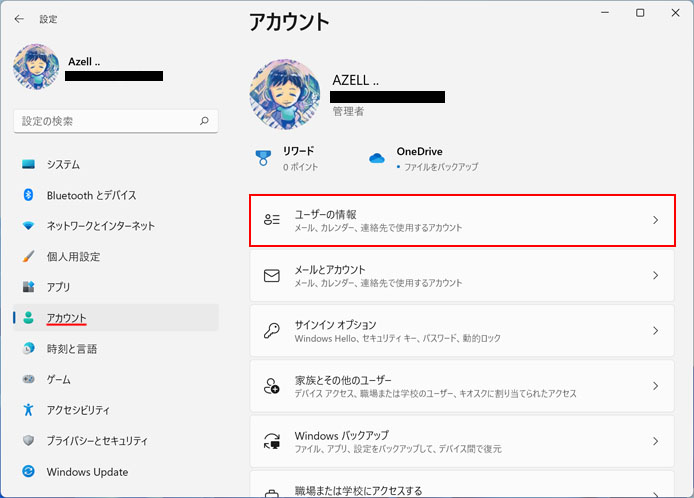
Select an account from the left menu and press the user information button.
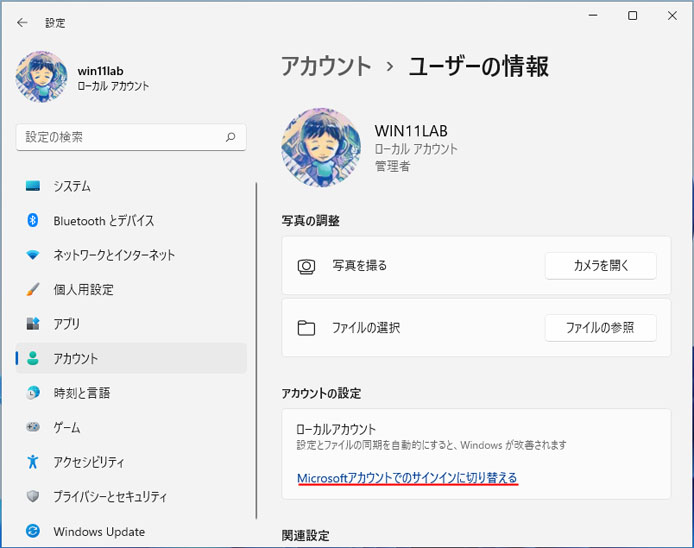
Select Switch to sign-in with your Microsoft account.
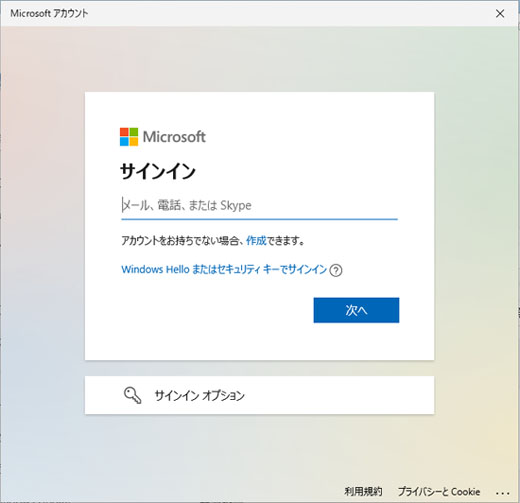
Enter your Microsoft account information to sign in.
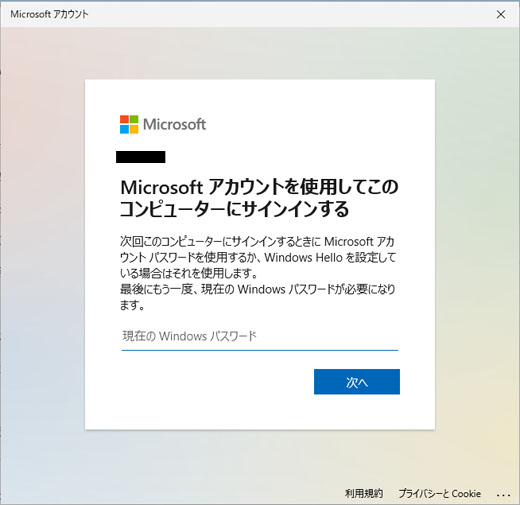
Finally, you need to enter the password you set for your local account again.
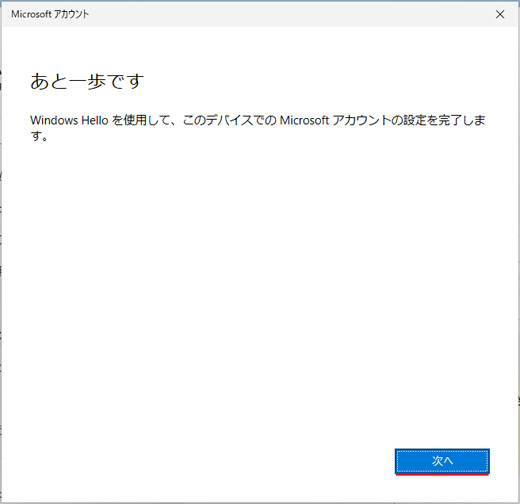
Press the Next button.
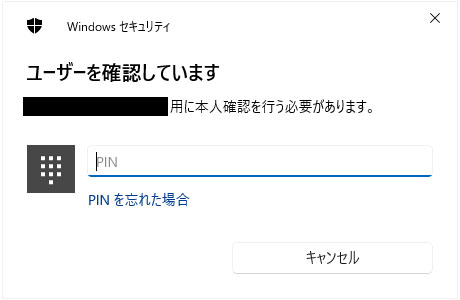
If you have set a PIN You will be prompted to enter the PIN.
This is the end of switching to a Microsoft account.
Sponsoring
0 件のコメント:
コメントを投稿