JAPAN.
https://neovisionconsulting.blogspot.com/2022/07/mondaycommondaycom.html
ー--
ENGLISH.
table of contents
Introduction
What are youプロジェクト管理ツールusing?Now that remote work is in normal operation, online meetings and task management are commonplace.Even at Drecom, I go to work once or twice a month, and basically remote work is the main focus.
In such an environment, project management tools are important for increasing team productivity.Originally, our team focused on managing offline whiteboards, and online tools were only used as an adjunct.
Taking advantage of the fact that the work was mainly remote work, I began to use project management tools in earnest, and began to search for tools that would give me the experience I wanted.What we wanted was
- I want to manage the project effectively
- Complete with one tool
- There are ways to streamline operations
- I want each member to be able to act autonomously
- A tool that you will want to touch every day
- Easy to visualize data and anyone can get information
Meanwhile, when I was looking for a tool that would suit me better, I came across monday.com .We feel that monday.com is the most responsive tool we've ever used and the one we wanted.
In this article, I would like to introduce the features and usage of monday.com.
What is monday.com
- Israeli IT company
- Listed on NASDAQ in June 2021 ・ IPO
- Installation record of more than 125,000 companies worldwide
- Flexibility of customization
- Abundance of templates
- High design
- Existence of app market
It is a tool that you can freely express on the board so that you feel that there is nothing you can not do.With the tools I've used so far, such as Jira Software and Trello, I have no choice but to use them in a conventional way, and I tend to have cases where I can't help but make up for it with another tool.
However, monday.com was the biggest because I felt that "If you use this, you can work efficiently by centralizing and automating."It's so free that first-time users don't know how to use it, and it's easy to get lost, but to cover it, a wide variety of templates are prepared for each industry and purpose.
With this template function, the introduction and learning costs were greatly reduced, and we were able to start operation smoothly according to the purpose of the team.Also, the colorful and playful design made it fun to watch every day, and if there is something that "I really want in my project", I can develop it as a monday app and use it. Is possible.
Projects you want to recommend
Given the characteristics mentioned above, monday.com is recommended for projects that want to achieve the following:- I want to consolidate all management into one tool
- I want to manage and operate projects in various industries
- I want to make it a tool that teams want to use every day
- I want to create a convenient function that I really want
Major features
Let's take a look at the features of monday.com.Flexibility of customization
First of all, customizability.Monday.com is fully customizable for a wide variety of templates.
That said, the foundation is simple and I think it's more like using spreadsheet software like Microsoft Excel or Google Sheets.This is the main
表view.It looks rich, so you might end up with something, but in the end, it's just a combination of rows (records) and columns (columns).
There are so many types of columns that you can express the management method that suits your needs.For example, with the image board I posted earlier,
- You can register an account with the person in charge
- You can set a deadline on the timeline and visualize the progress
- You can register sub-items and manage detailed tasks
- The progress of sub-items can be visualized collectively in the column of the parent item.
that can label and manage status and priority
状態, columns that can upload multiple files at once and display icons .ファイルSince the filtering and sorting functions are also complete, you can easily arrange the display under any conditions.For example, if you want to display only items with the status of backlog,You can filter as above and
ビューsave the settings as one.Sorting can also be sorted in ascending / descending order based on the value of any column, and it can also be saved.It is efficient to cut out frequently used items as a view.In addition to tables, there are not only standard functions such as dashboards, kanbans, and documents, but also views such as forms and cards that ask "Is there such a type?"
I would like to introduce this area in the actual usage described later.
Abundance of templates
Next is about templates.With monday.com templates for every use case, you can quickly create a workspace for your team.You can see the abundance by just looking at the number of categories.For example, the Software Development category has templates for Scrum development.
This template supports not only scrum operation such as sprint, but also roadmap and defect management.
There is also a report board that allows you to visualize the progress rate of sprints and the amount of work done by each user.If you want to manage Scrum on monday.com, we recommend choosing this template.There are also "templates for managing creatives such as design" and "templates for managing recruitment and onboarding".I'll stop it because it doesn't have a sharp edge, but there are various types.To find out how to use monday.com, it's a good idea to try the template you're interested in.
High design
Depending on your taste, monday.com has a very colorful design so you can just look at it楽しい気持ち.I think this is surprisingly important as a project management tool.The reason is that it needs to be used by the team every day
使いたくなるツール.There are several major project management tools, but I feel that most of them have a simple / plain / mechanical design.Among them, monday.com's colorful and playful design is eye-catching.One of the weapons of monday.com is that you can easily move your hand to "customize it to your liking".I think that there are tools, but in general, such things tend to cause the phenomenon that "only leaders (such as Scrum Master in Scrum) update and other members do not touch much", and their own The team was also in that situation brilliantly.However, after moving to monday.com, the members gradually started to use it, and some people said, "The progress has been visualized and the morning assembly has become more efficient."
It is important that the tool is fun for the team because it is used in daily work.
Existence of app market
The monday app is listed at the end of the main features.The monday app is a plugin that extends the functionality of monday.com and gives you an experience that isn't possible by default.JIRA Software and Trello have similar mechanisms, and project management tools that occupy a large share are sure to have them.There are many useful and itch-accessible apps, such as apps that display burndown charts and apps that allow you to use whiteboard tools.(The drawing is too bad to convey the fun of the whiteboard tool ...)
Of course, it is possible to develop and publish the application by ourselves, so if there is a function that we really want, it is ant to make it.In addition, the integration function with external services is also substantial, and most services can be linked.I think that you can have a more comfortable work experience by linking with the tools that your team often uses.
Installation method and usage
From here, we will touch on the actual introduction method and detailed usage.Plan and price
Plans and prices are summarized on the monday.com page .The small functional differences are also specified, so choose the one that best suits your team's needs.After you create an account, you won't be paid suddenly, and you'll initially get a 14-day free trial.The trial is a fairly rich experience as it can be used with the same content as the Pro Plan.Please note that the contents described here can only be realized with the Pro Plan, and may not be realized if you change to another plan.
Account creation
Well then, let's start with creating an account.There is nothing special, just enter the required information such as your email address and full name and create an account.It's convenient to have a Google or Slack account.On the way, you will be asked to enter the usage, so roughly select the one that suits you.
Perhaps it is the information used to extract recommended templates.At the end, another member's invitation form will appear, but you can skip it at any time later.This completes the account creation.
Next, the template selection screen will appear, but you can skip this as you can at any time.After creating an account, the first
メインワークスペースscreen you will see is.If you don't select any template, a board called "Start from scratch" is created by default.Click the logo from the main menu on the left side of the screen.This is where
ホームページall the information is displayed across the workspace.As the name suggests, it's the home screen.The main menu has other
通知major functions, so it's a good idea to check them all out.Account settings and invitations
Next, let's touch on the account settings.The settings menu will appear when you click the account icon at the bottom of the main menu.There are various items, but this time , let's take a look around //
プロフィール. First of all, from the profile. 管理者チームHere you can update user icons, headers, summaries and more.
There is also a time zone and language setting. (For some reason, the default is Osaka)By the way, please note that the display and behavior may change slightly depending on the language setting.
Also, the judgment of the holiday is off by one day, and he is wondering if it is probably due to the time zone. (It feels like monday.com hasn't fully responded to Japan yet)Next is the administrator menu.
You can manage page settings, user management, security settings, billing, and more.I was happy that the web address could be set freely.
You can also freely change the menu logo and header.Surprisingly, this is where you get attached to tools, so it
こだわれる's important.You can also invite other members ユーザーfrom the menu that you had when you created your account.You can select the type of user from "Member" or "Viewer", so let's match it with the required authority.It is also possible to change to "administrator" after the invitation.Finally, the team menu.
monday.com has the concept of a team, which is different from the user management invitation I mentioned earlier.The invitation from user management is an invitation to an organization (account), and in the above image as an example, it is an invitation to an organization called AnD00.
And the invitation of the team is "invitation to the group created in the organization called AnD00".Roughly speaking
- User Invitation = Invitation to Company Account
- Team Invitation = Invitation to Project Group
Data import
Now that you have set up your account and invited members, it's time to actually manage your project.Most teams often say that they already have a tool they are using, so they have to bring in data from that tool.monday.com has an import function, so we will use it.Let's create a new workspace and import the data here.
データのインポートYou can select the import source format by opening "+ Add" in the workspace menu .This time, we will use Excel, which is probably the most standard.First, select the file.If the import is successful, then select what kind of information each column has.The row selected here will be the title of each column.It's the header line in CSV.The next choice is the column that will be the title of each item.
Choose a column that represents the name of the task or ticket.Once you have decided on a column to be the title, all you have to do is select the type to assign to the remaining columns.
However, please note that there are restrictions on the types of columns that can be selected with this import function.If you can't convert it well here, it's a good idea to set it to "text column" and then change the column types all at once.
Alternatively, it would be ant to split the columns at the time of Excel and organize them in a form that can be managed by monday.com.
table
If the data is successfully imported, a board will be created andメインの表a view will be created.The basic usage is to create a view that suits your needs based on the data in this table.In addition to functions such as search, filter, and sort, there are functions for hiding specific columns, coloring only the columns that hit the conditions, and achieving efficient visualization.
You can also save your favorite settings as a new view.The above view is saved by filtering only those with high priority and sorting them in order of priority.
I also added a setting to display only the columns you want to see.There are many things you can do for each column.
Click the "▼" next to the column to open the menu.Not only filters and sorts, but also settings, descriptions, permissions, etc. can be operated.
The contents of the settings differ depending on the column type. For example, in the case of numerical values, the unit can be defined.When I set it as a trial, it looks like this.This will make it easier to see what the numbers are.
You can also add a column description to make the view even easier to understand.If you add a description, the "i" icon will be displayed and the description will be displayed at the time of hover.
If you know what the column values mean and what you can do, it's kind to people who aren't used to it.As you can see, project management on monday.com is based on the main table.
As you understand the table, you will naturally see how to use other views, so it is recommended that you first mess with the table.
Kanban
You can create a new view from "+ Add View" under the board title. If you addfrom here ,
かんばんA view that looks like a familiar Kanban board has been created.However, the settings do not come out by default immediately after creation, so let's make the settings better.Settings are operated from the menu on the right.
The menu can be opened and closed from the gear icon.The following three points can be set.
- Change Kanban column to "Status"
- Sort groups in the order "Ready-> In Progress-> Done"
- Show only what you need on the card column
All you have to do is sort the groups nicely and display as many columns as you need.It is a convenient Kanban view that allows you to manage items intuitively, but the types of columns supported and the degree of freedom of display are limited, and to be honest, the range of expression is narrow.It's a relatively simple view for management, where you just move items as you progress.
Dashboard
Nextダッシュボード, let's create a view called.As with Kanban, from "+ Add View", select "Dashboard".There are
チャートother カレンダーdashboard views, such as Ya, but in the end they are all based on unmarked dashboards.As a widget of the dashboard view, charts etc. can be selected.Now let's add some widgets.
First is the chart.
You can aggregate and graph the data in the main table.The above graph visualizes the ratio of the number of items for each "type".There are other types such as bar graphs, line graphs, and bubble charts, which are easy to use.
Scrum can also be used to create velocity charts.Let's also add a widget called
数値// バッテリー. ガントチャートAll of them are basically set in the same way as charts, and it is possible to visualize the data in the table.After setting and adjusting the size and order of the widgets, it looks like this.If you combine widgets according to your purpose, such as "project progress" and "member operation status", you will end up with a useful dashboard.
ガントチャートIs a useful widget because it can be used not only for managing the progress of members but also for managing the roadmap of the entire project.When building a dashboard from the perspective of "member operation status", we 仕事の量recommend the widget.As the name implies, this widget visualizes the workload of each user or group.The image above is an example of actual use in our project.
Visualization in this way makes it clear that "Oh, Mr. B has a lot of items in charge."If I knew that, at the morning assembly, all I had to do was talk about something like "Mr. B has a biased task, so would you like to help E-kun?" You don't have to keep an eye out.By the way, even if you are asked "Which task of Mr. B should I get help with?", This widget alone can solve it.In this way, the item that the user is in charge of can be confirmed, and it is also possible to change the person in charge from this screen.
Especially in remote work, meetings tend to grow, so I think this kind of visualization and efficiency improvement is a very effective solution.
Automation
I've made a lot of useful boards so far, but the more I can do, the more difficult it becomes to operate.Let the machine do the troublesome things.It
自動化will be an introduction by that.monday.com allows you to automate routine workflows.There are many types of triggers,
- Creating / moving items
- Status update
- Overdue
- Regular execution
Integration
If you use monday.com so far, you will feel like "I want to complete everything here."It is the one that responds to such feelings
インテグレーション.This function is basically a link with an external service.Most of the well-known services are supported, so I think that more efficient project management can be realized by linking with the services that are often used in daily work.If you have a lot of engineers, you can manage PR and ISSUE in cooperation with GitHub.If it is a meeting festival situation with remote work, you can manage the schedule by linking with Google Calendar.In this way, the function called integration fulfills the desire of "I want to centrally manage monday.com anyway!".
In the future, if more services can be linked, we will be able to create a happier environment.
App
The last isアプリabout.The app is more like an extension within monday.com, rather than working with an external service.It's published on the Marketplace and can be installed and used by any account that uses monday.com.
They range from monday.com-created to third-party ones, free or paid.However, it's been a short time since the marketplace appeared, and although there are things that I think "this is interesting", I have the impression that there are countless things that I actually feel necessary for my business.
I think it's still a place to grow.Since it's a big deal, we tried to develop an app for internal use even in our own project.The text and long text columns on monday.com don't support markdown, and I couldn't find anything that could solve it in the marketplace, so I made it myself.
When it is actually completed and used, it looks like this.Yeah, isn't it good?
There are still some points to brush up, but when it's done, you may want to publish it on the marketplace. (I think there are quite a few people who want to write in Markdown ...)
summary
monday.com is a tool that you can actually implement in your project as a product owner and feel "this is amazing" every time you understand how to use it.We have summarized the advantages and disadvantages of monday.com based on our own introduction and operation experience.merit
- Flexible customization is possible, and flexible resource management can be realized.
- With abundant templates, you can manage and operate projects in various industries.
- Vivid design makes daily work fun
- You can easily create and introduce convenient functions required for operation by yourself.
- Business efficiency can be improved by automation and external service cooperation
Demerit
- There are too many things that can be done, and the learning cost to master them is high.
- Since it covers a wide range of tasks, there are few functions specialized for specific workflows such as Scrum.
- Unique design and layout, views tend to be overloaded
- Pro plan ¥ 2,200 (1 user / month) is more expensive than other services
monday.com has a habit and is expensive, but considering the cost-effectiveness of actually using it in the project, I think that it is a sufficiently satisfactory price.That's all for the introduction of monday.com!
If you are considering introducing a project management tool, I would be grateful if you could find any useful information.
I'm thinking of writing an introduction to Jira Software next time, so if you're interested, please read it (^ ^) See you again
.

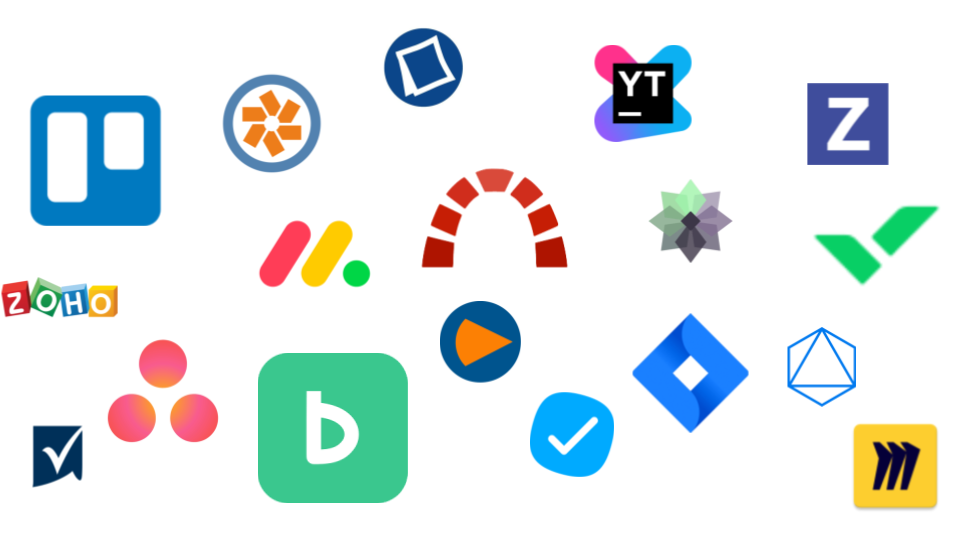
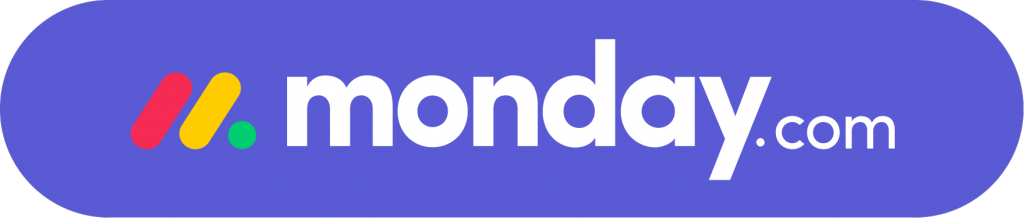
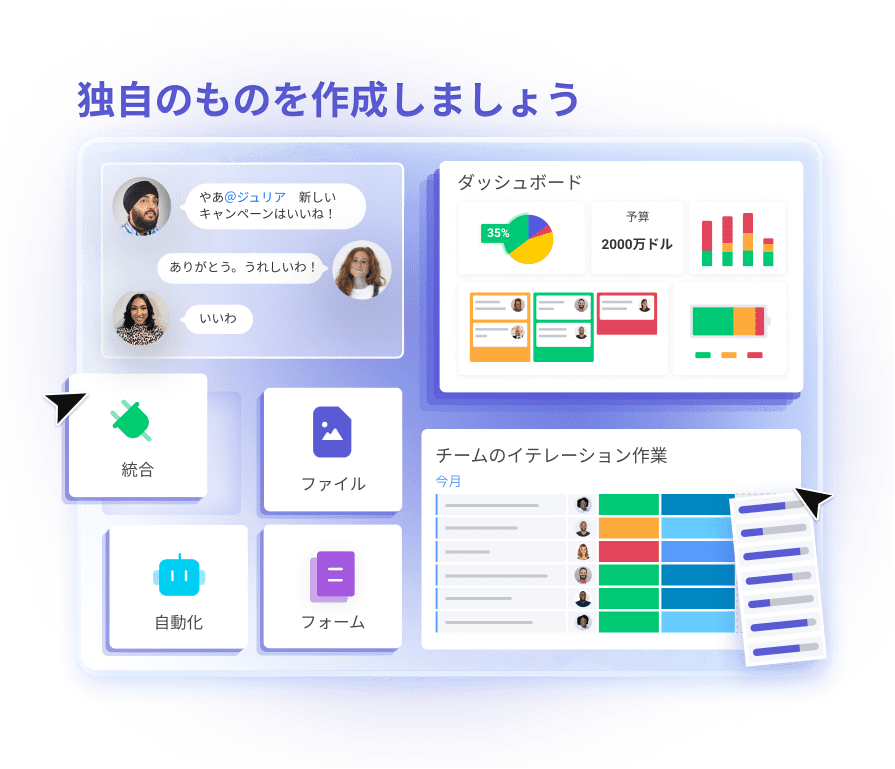
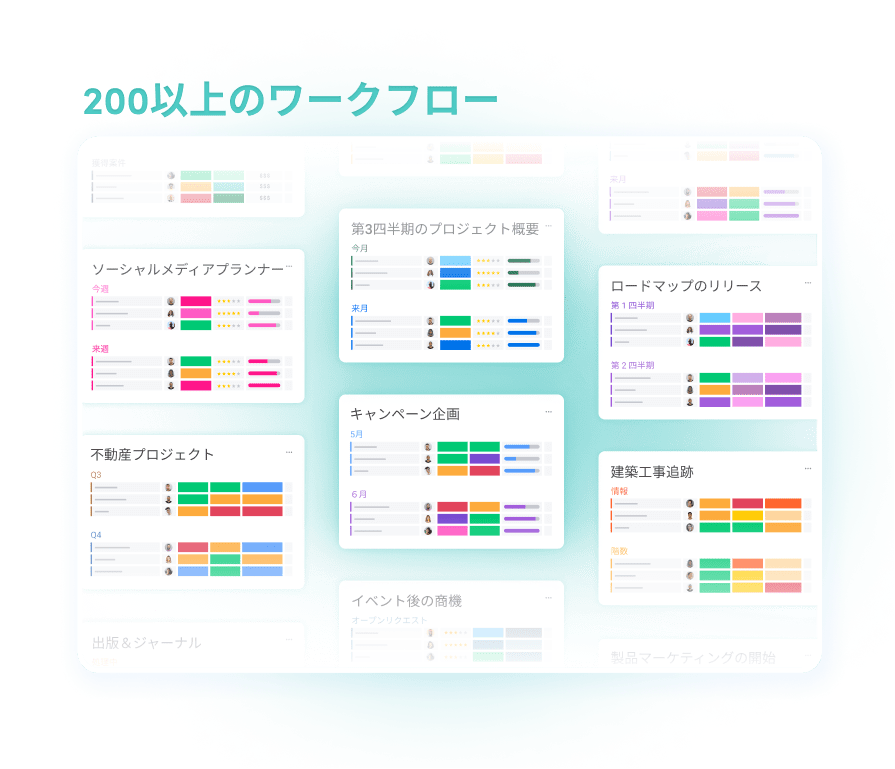
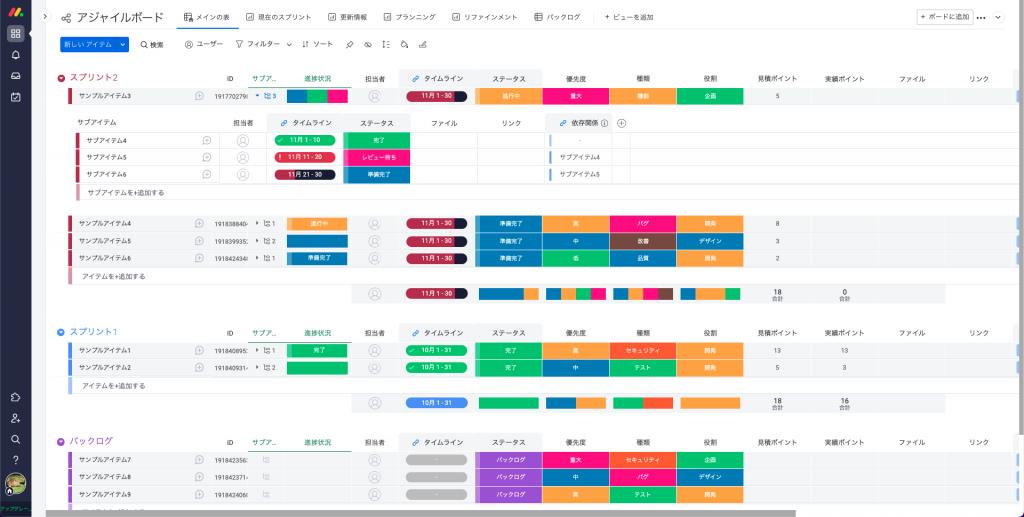
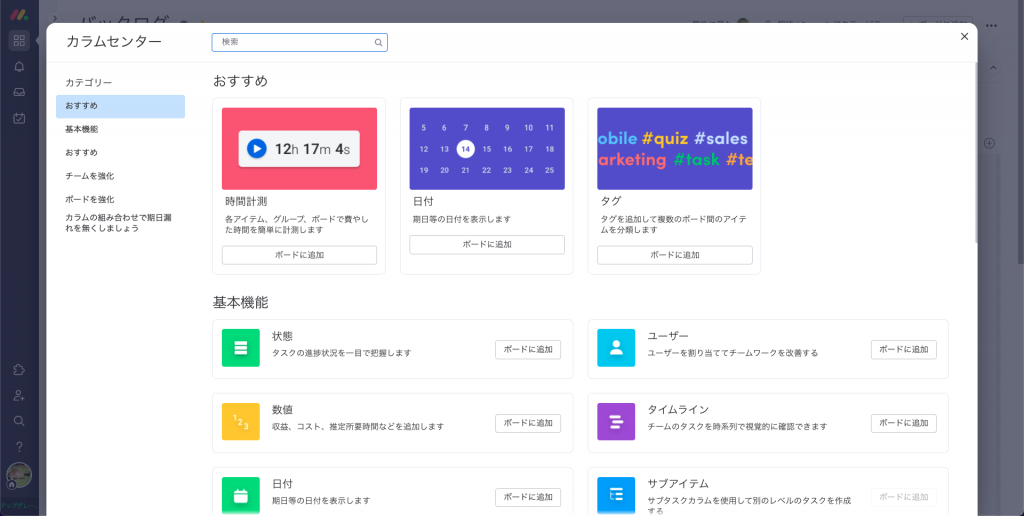
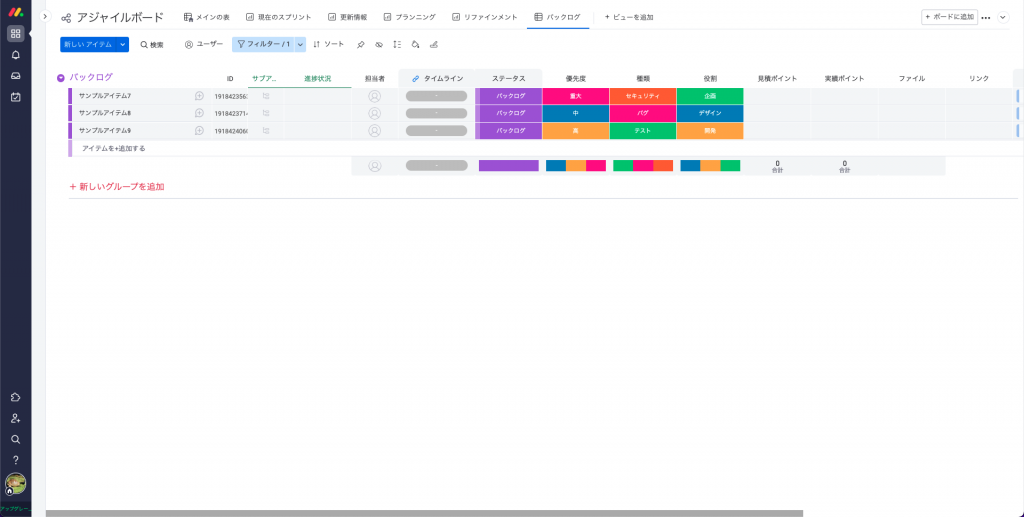
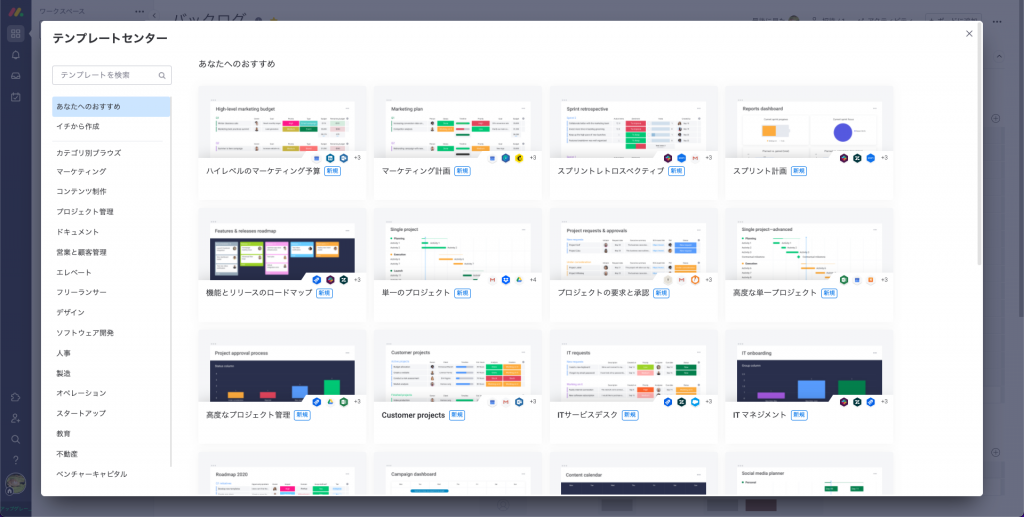
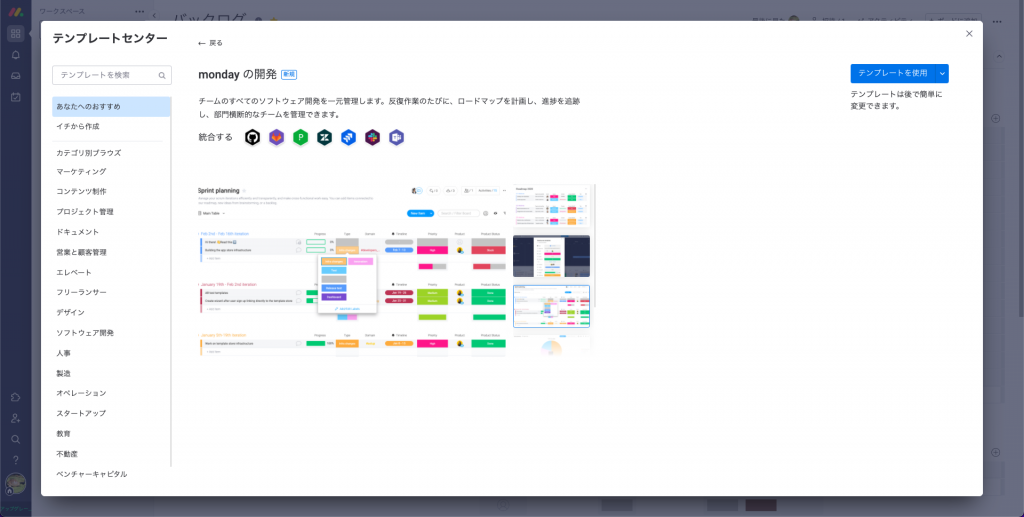
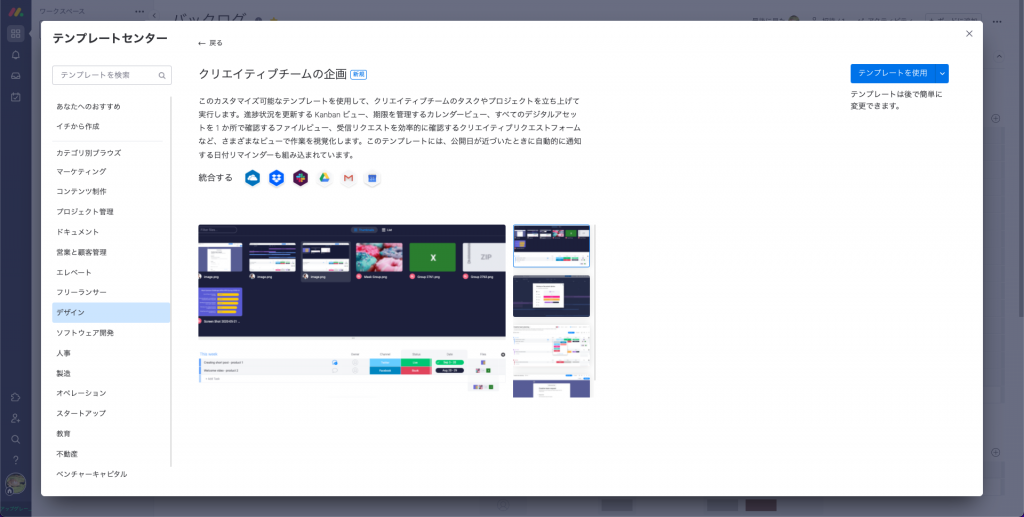
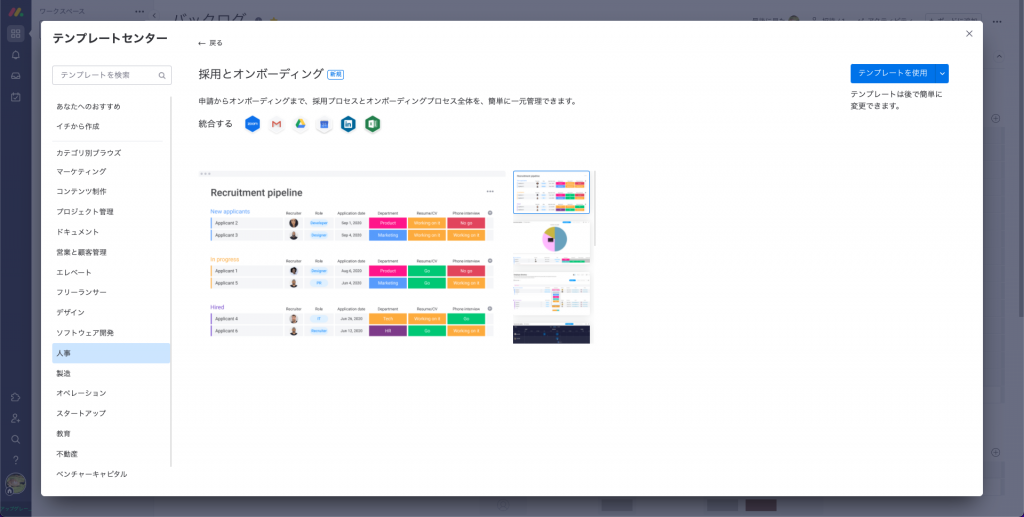
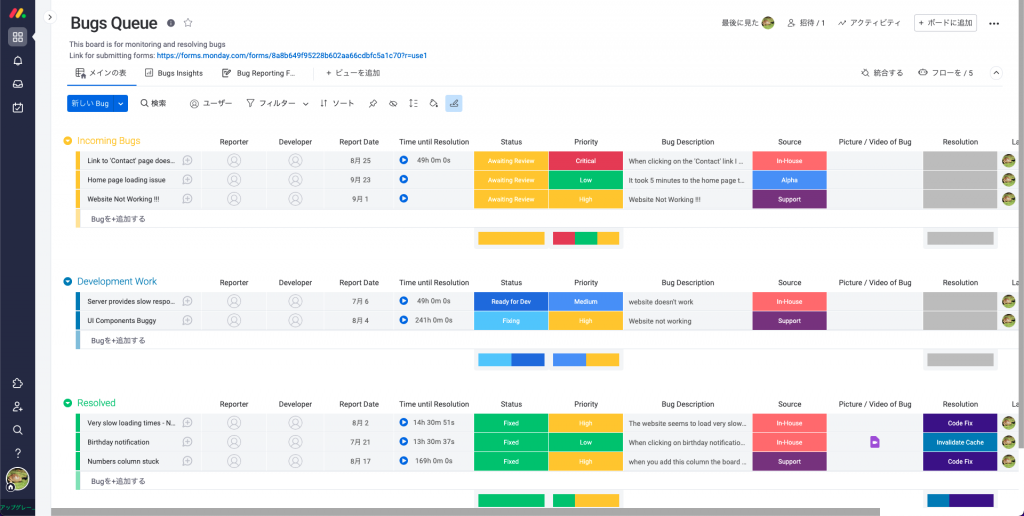
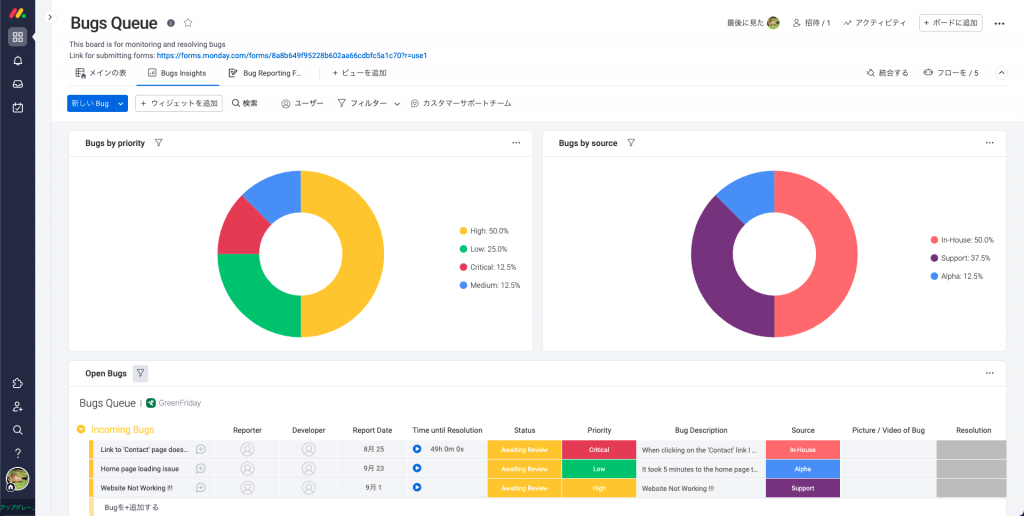
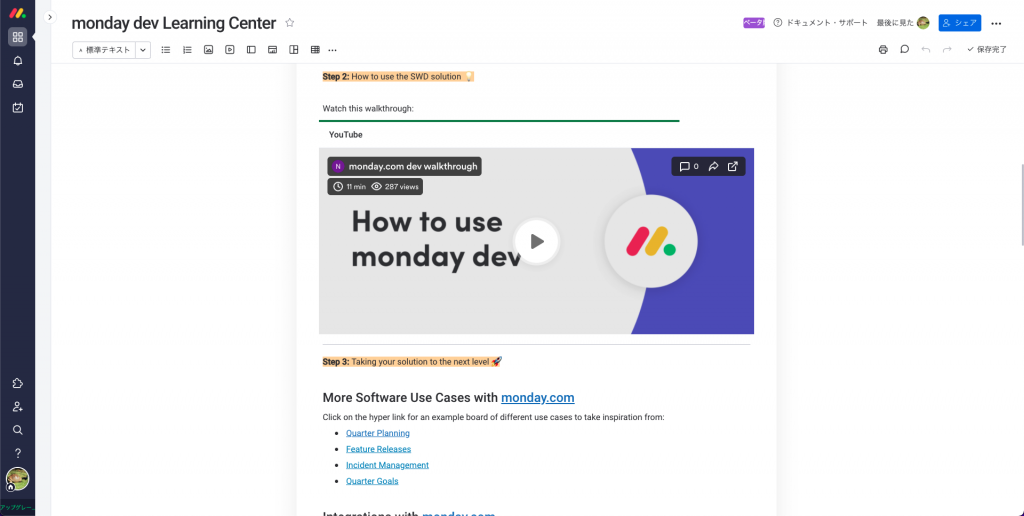
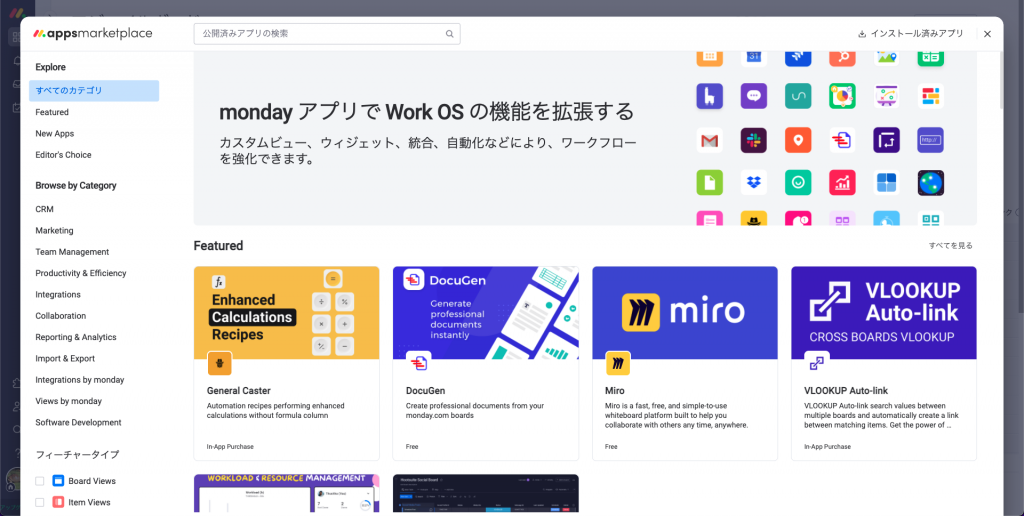
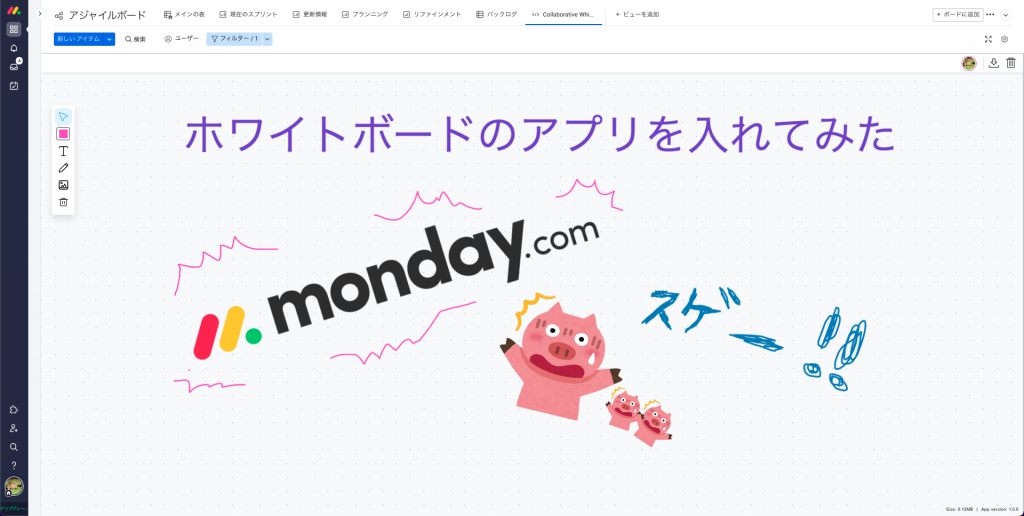
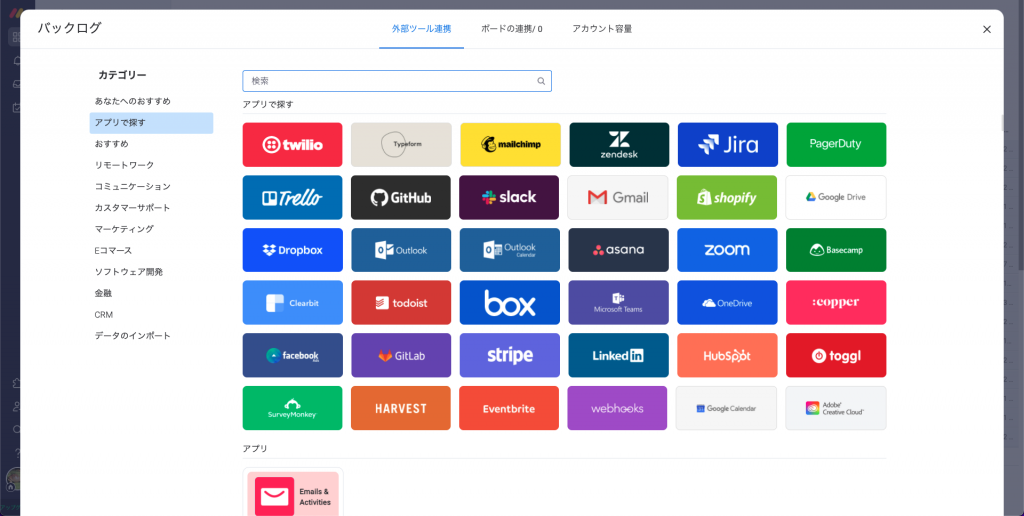
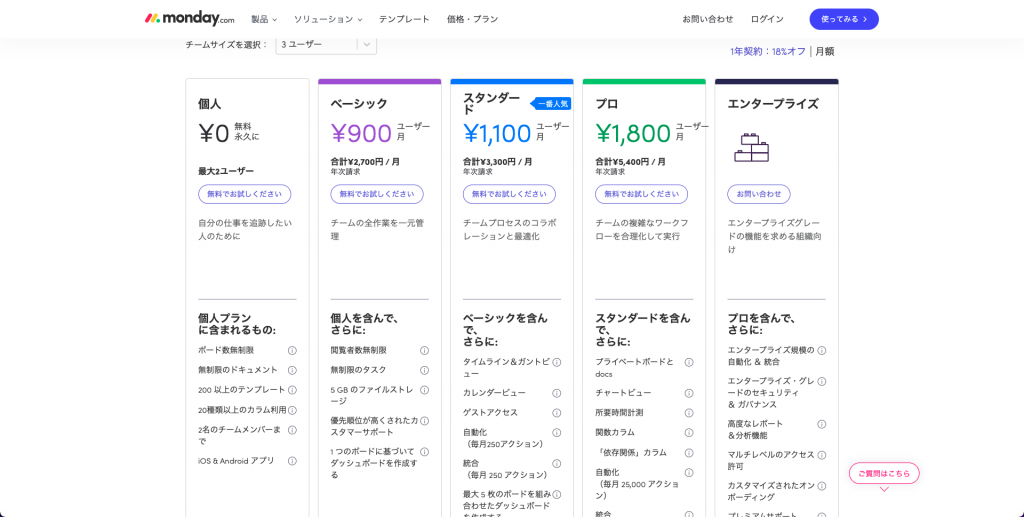
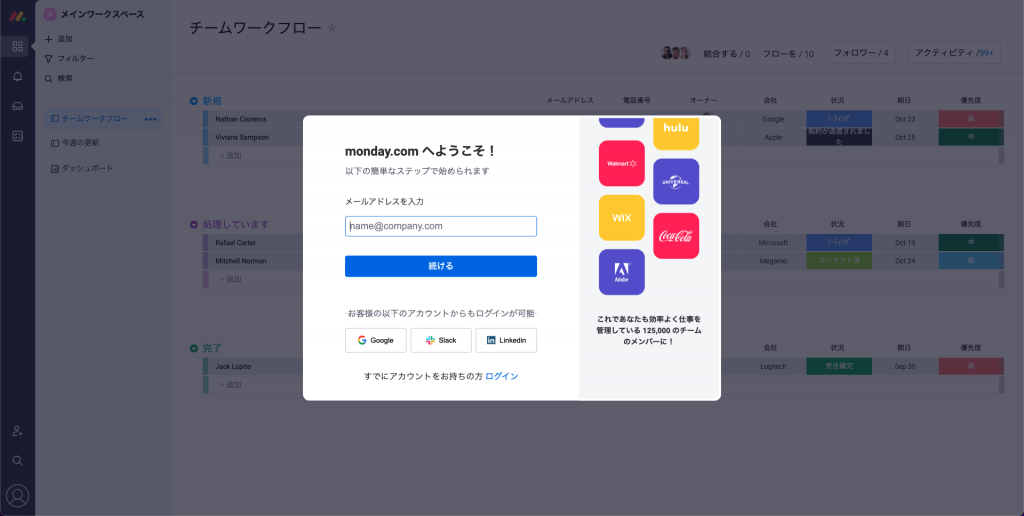
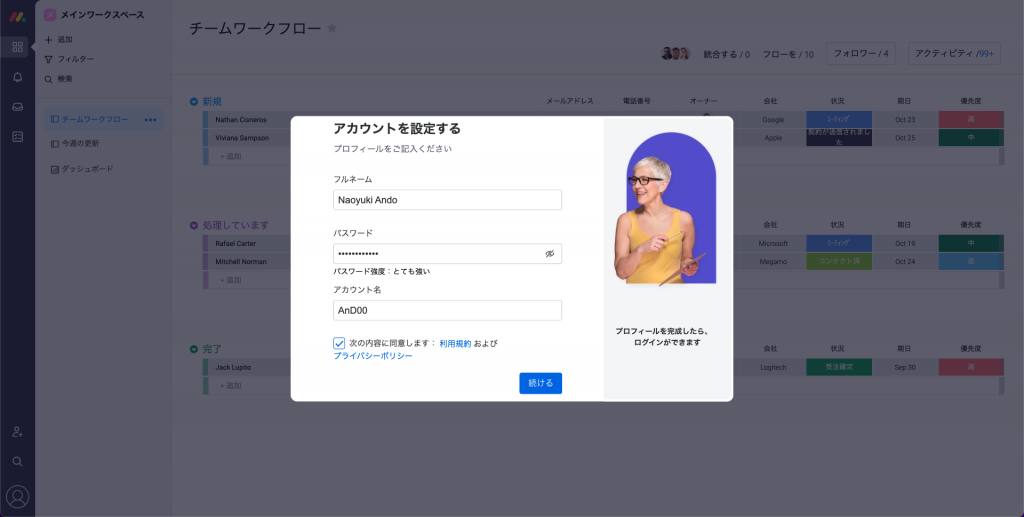
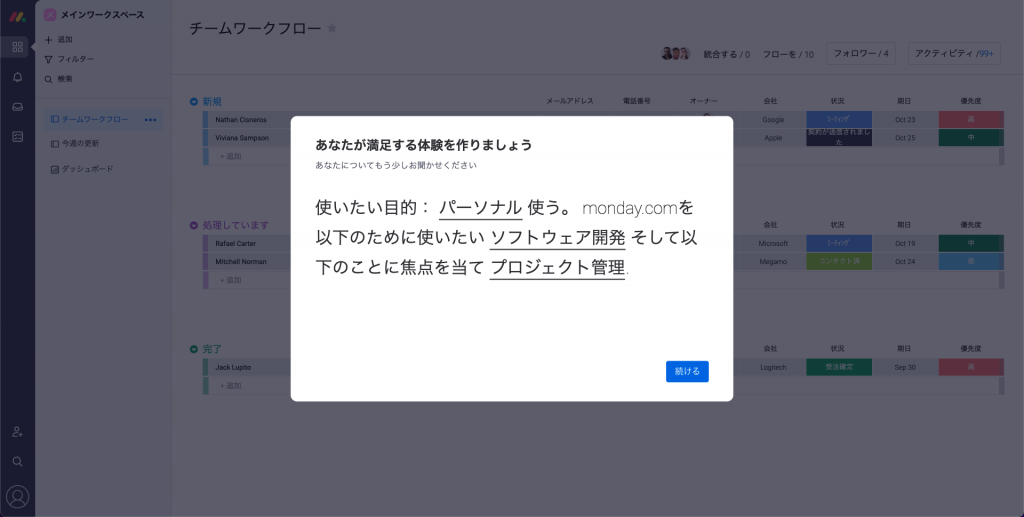
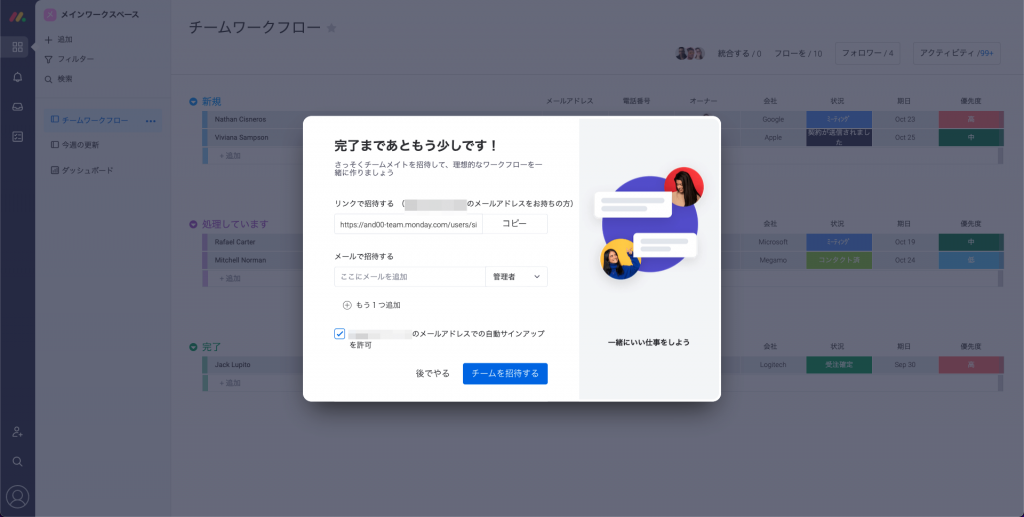

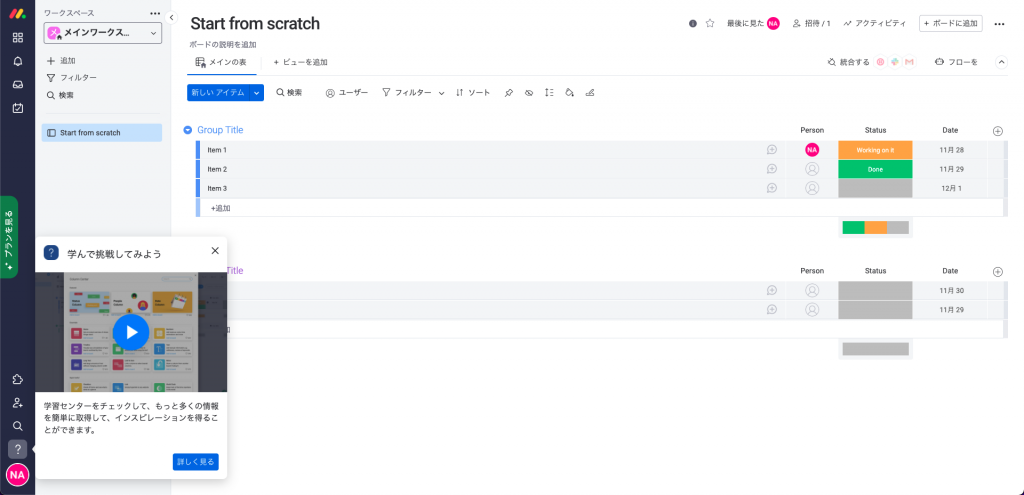
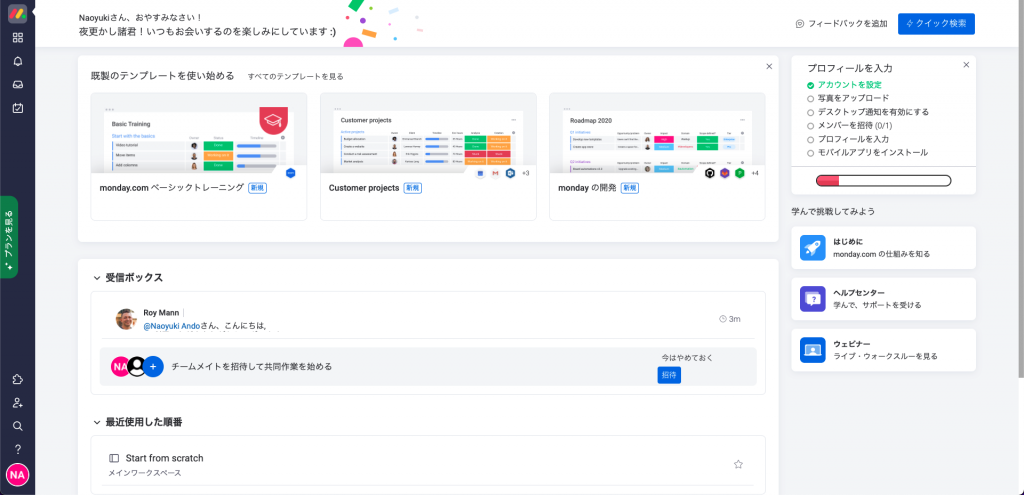
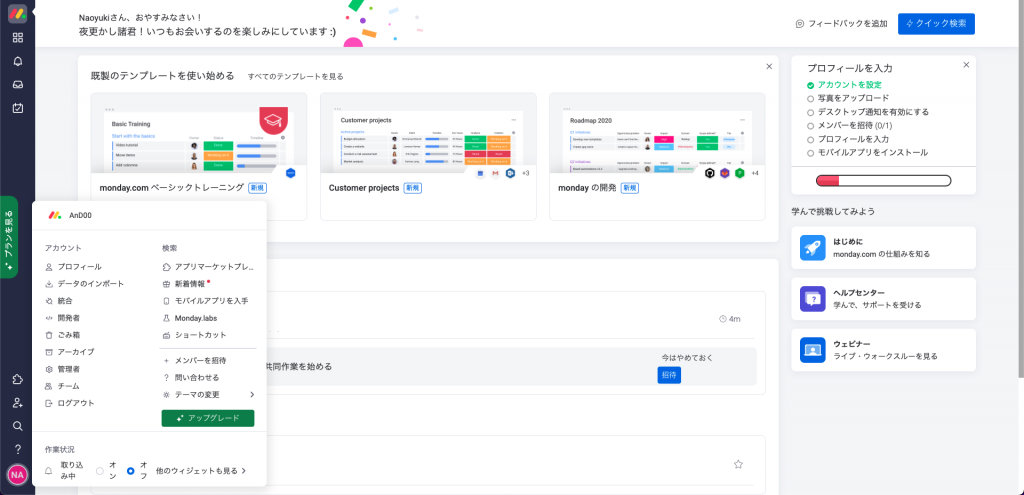
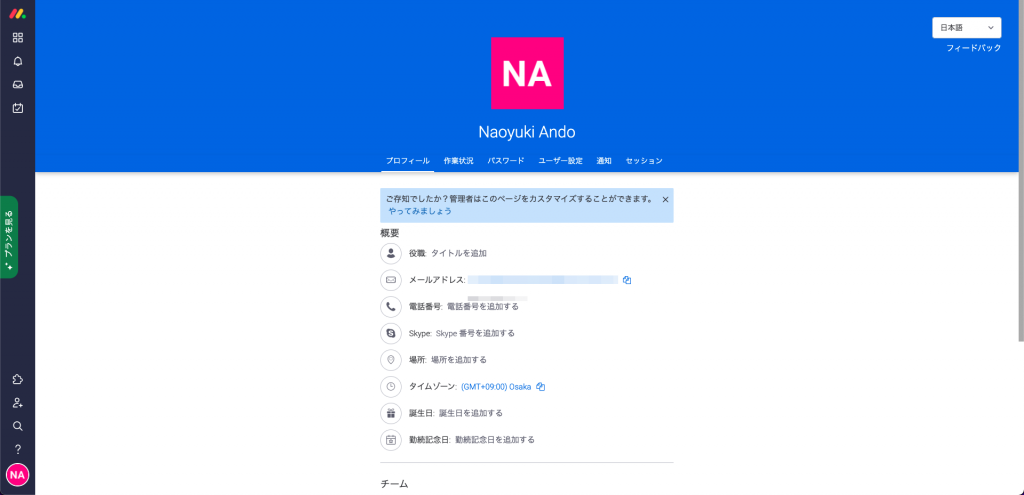
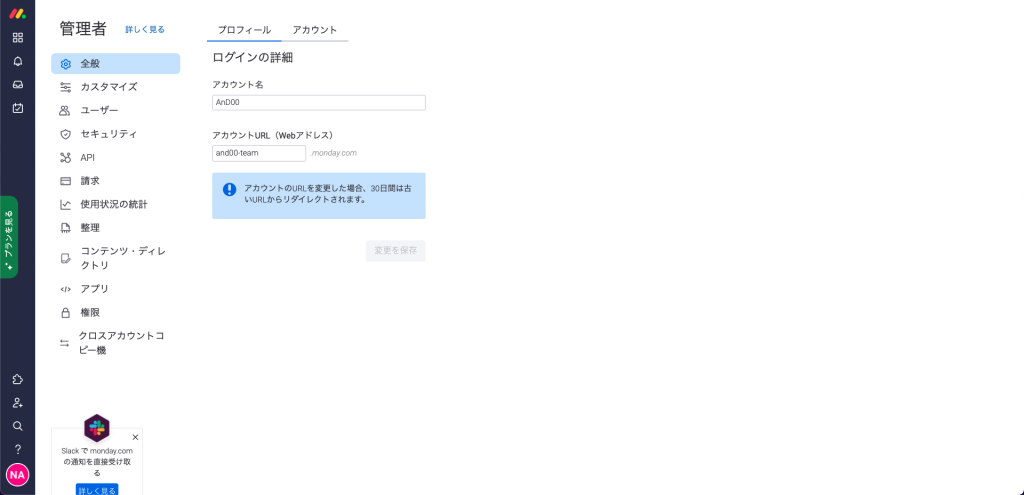
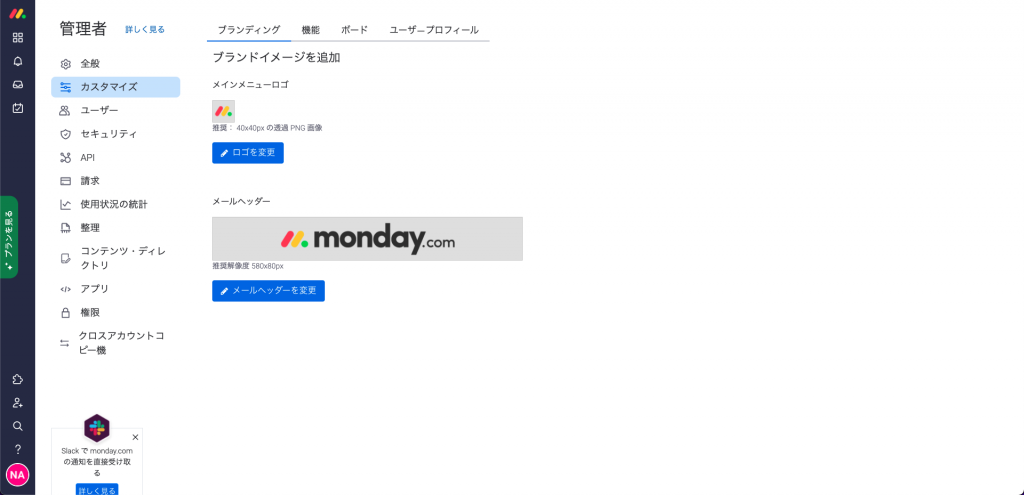
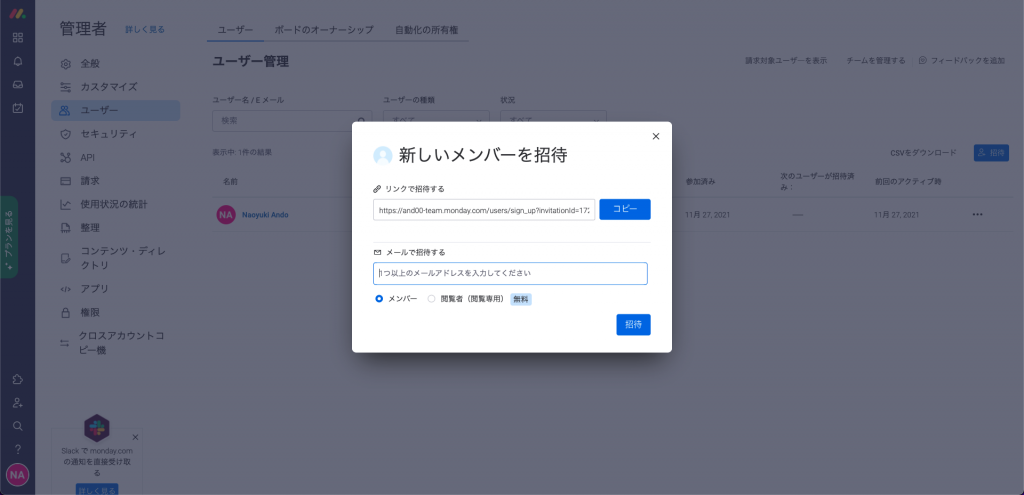
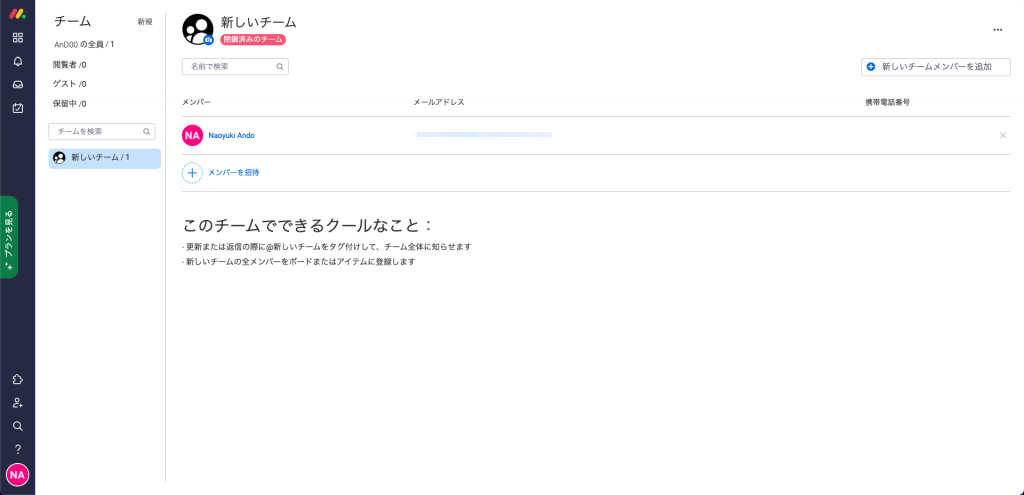
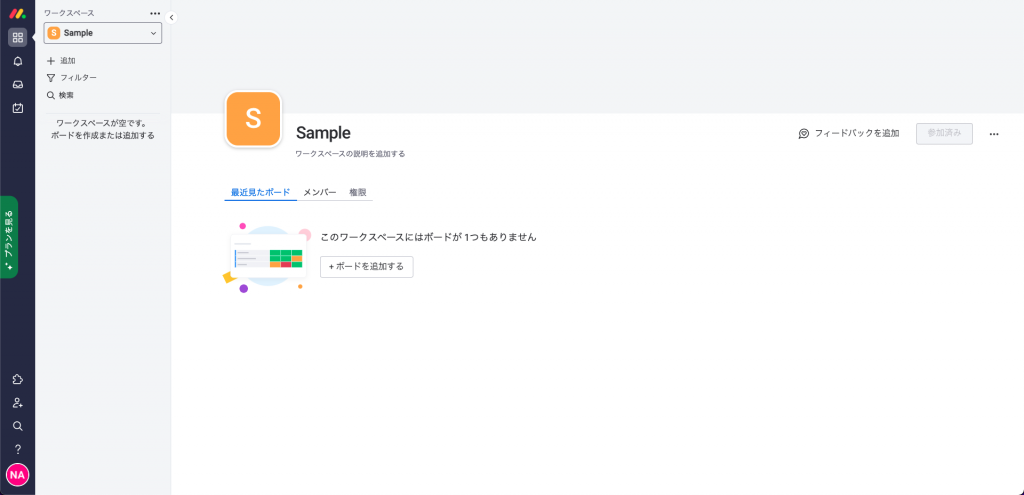
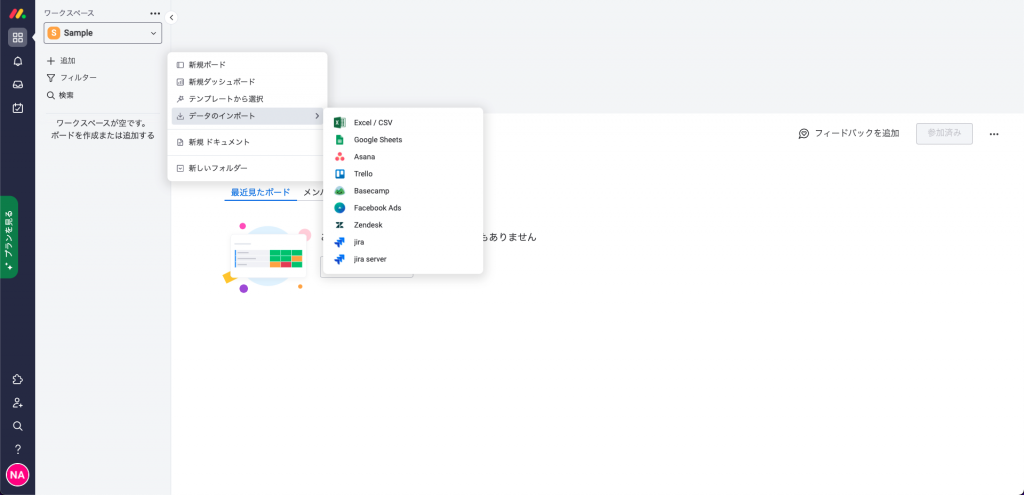
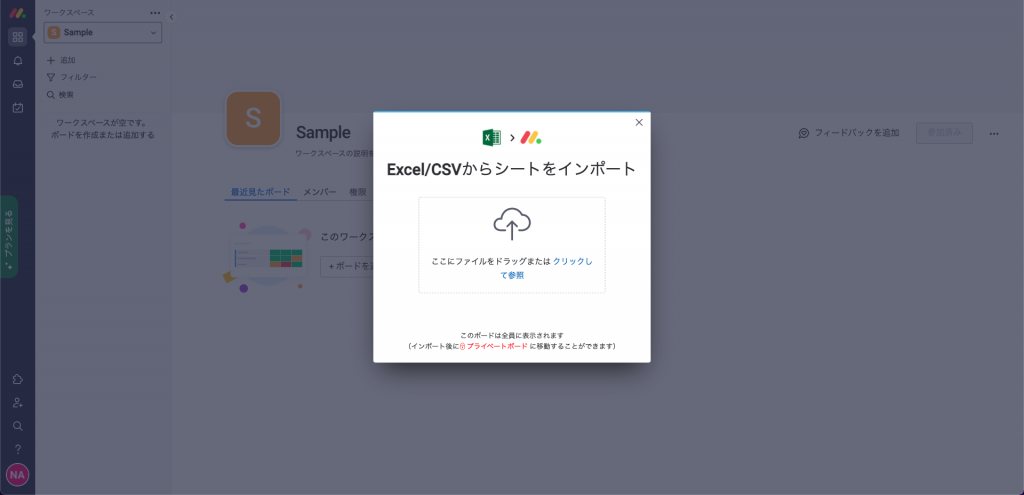
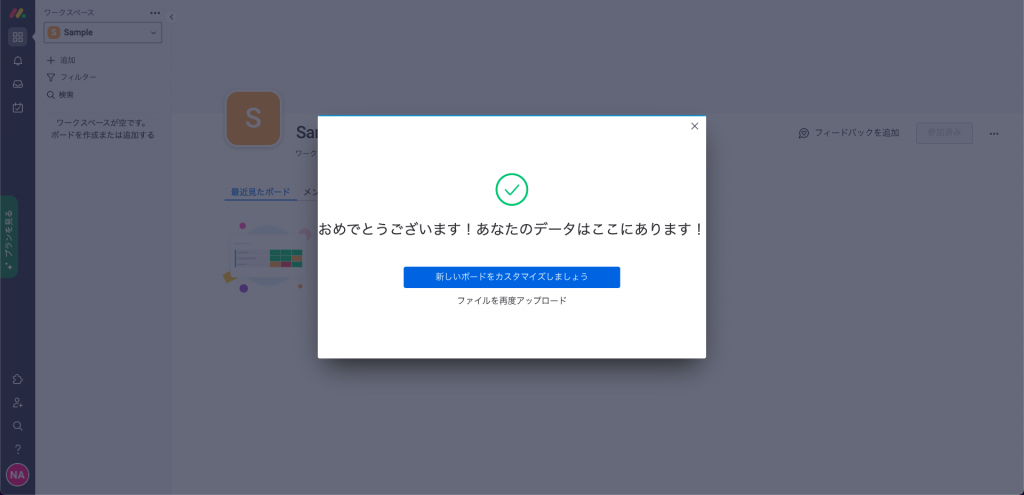
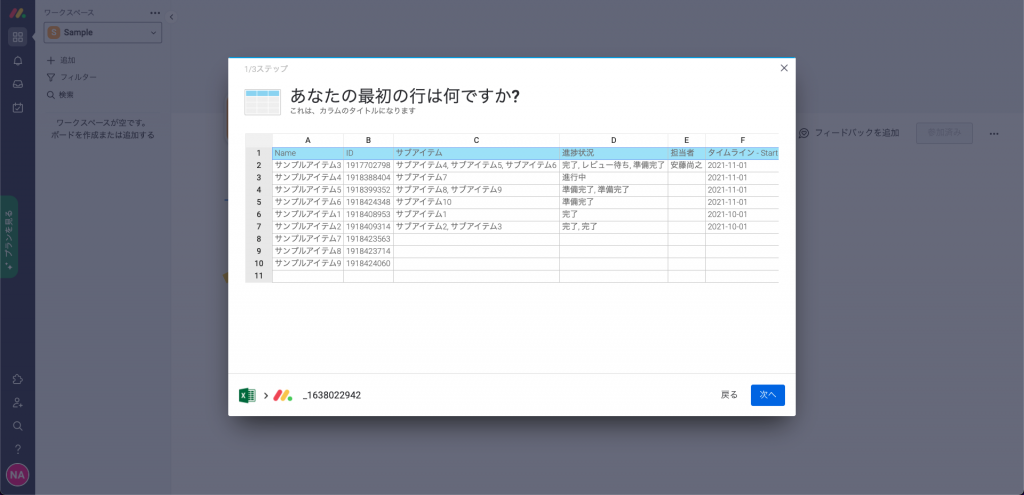
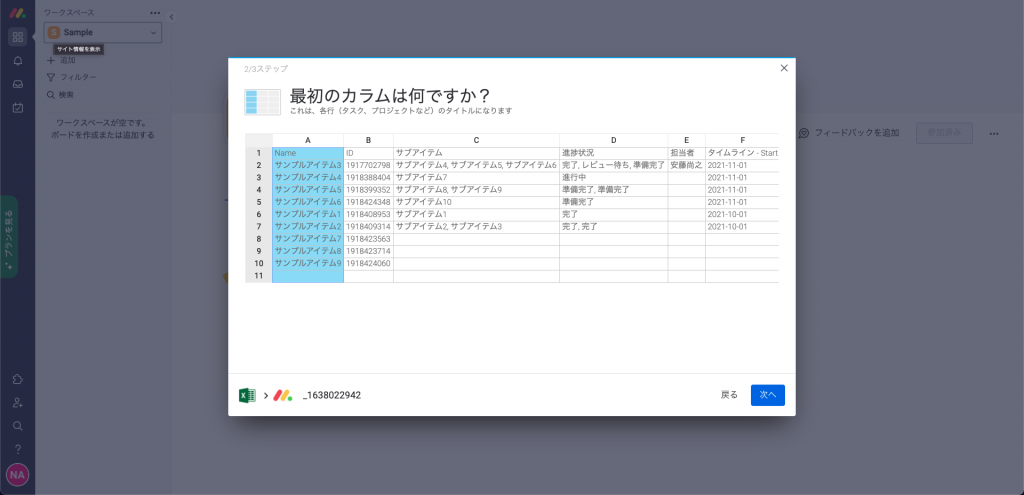
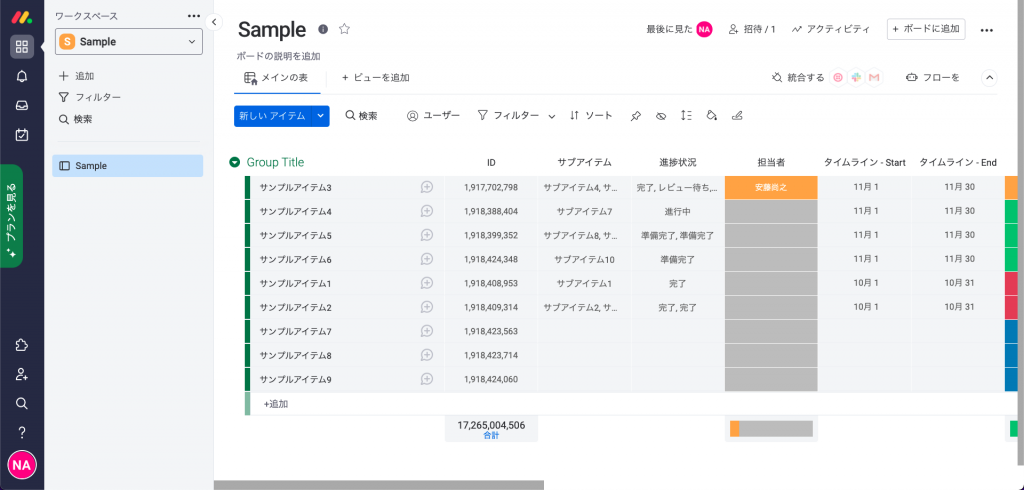
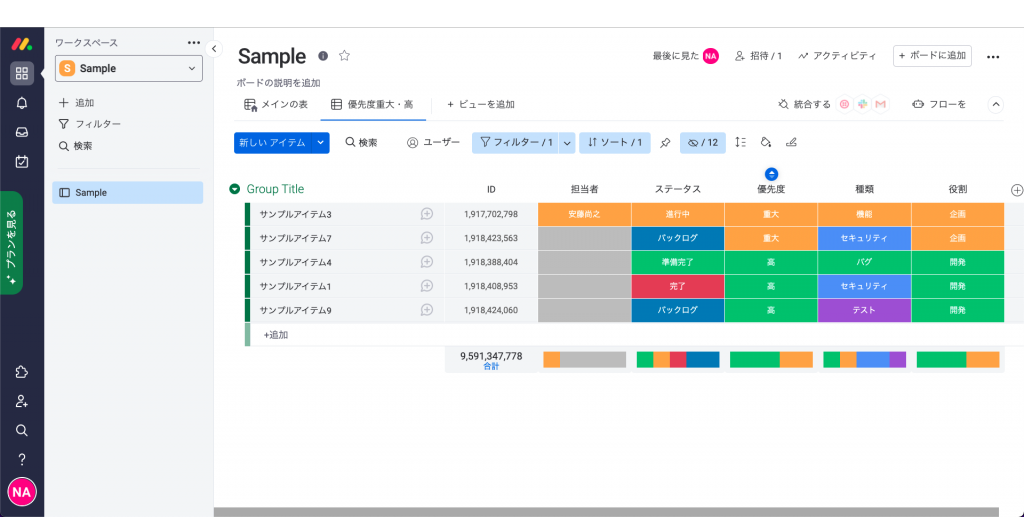
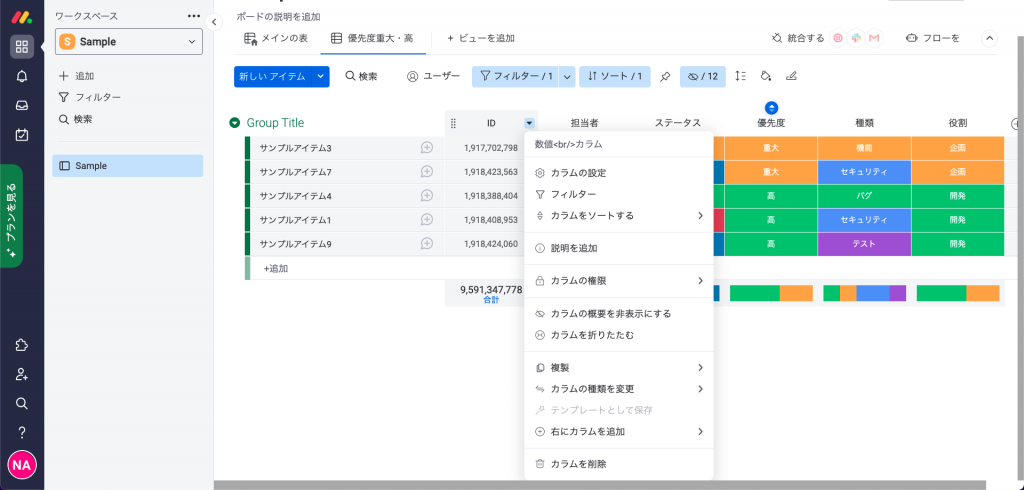
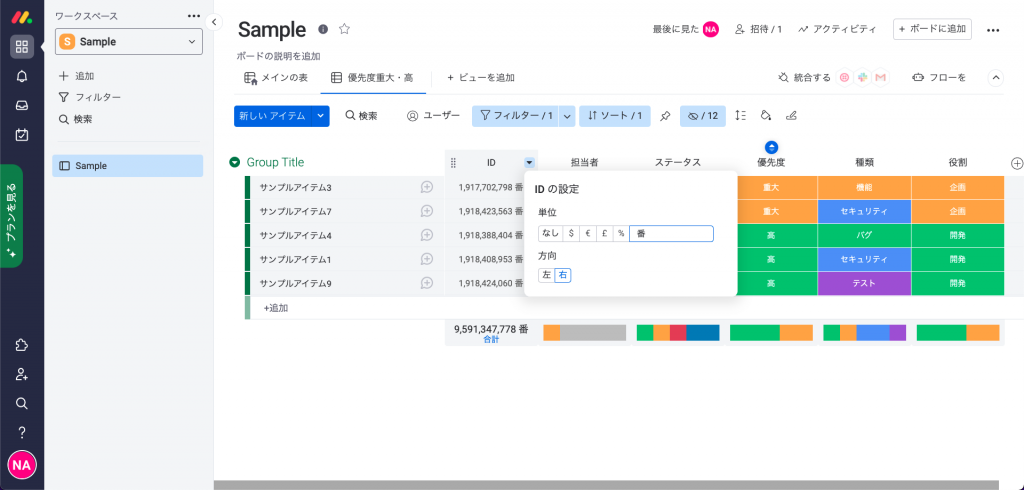
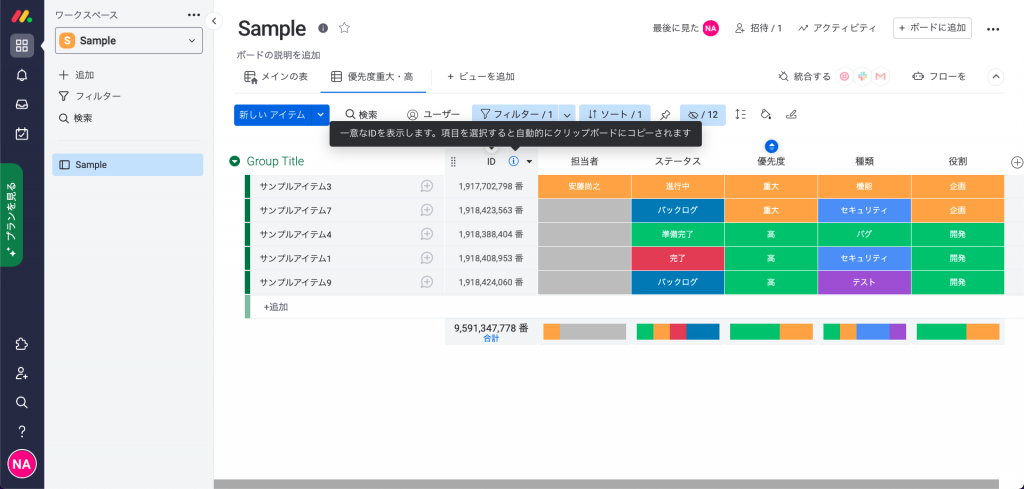
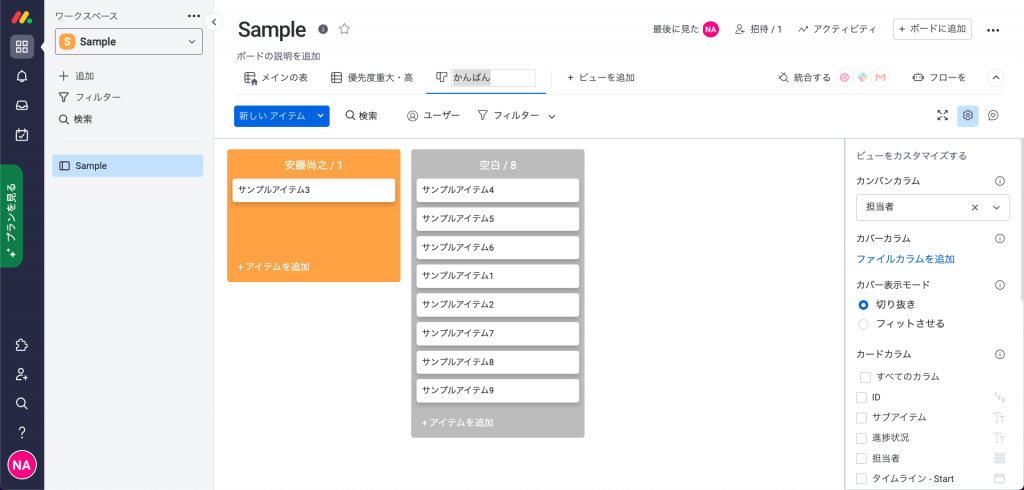
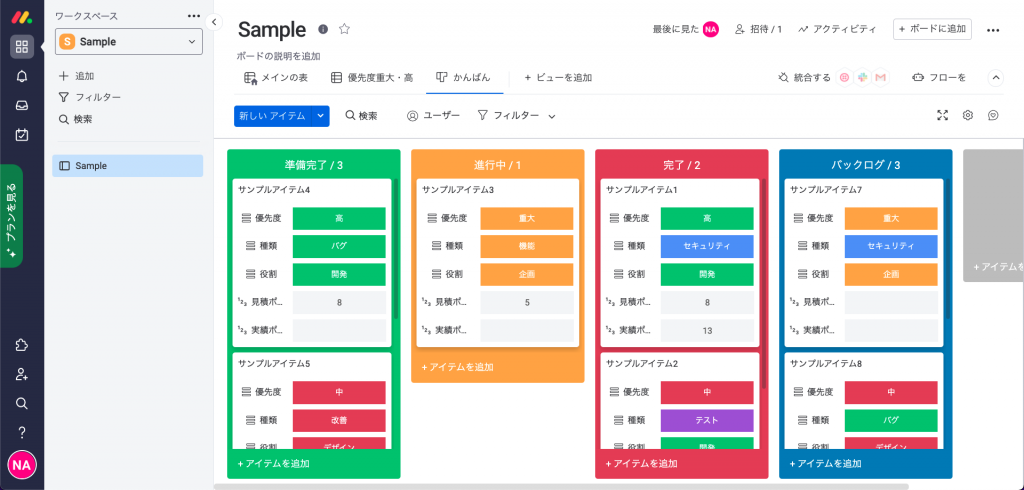
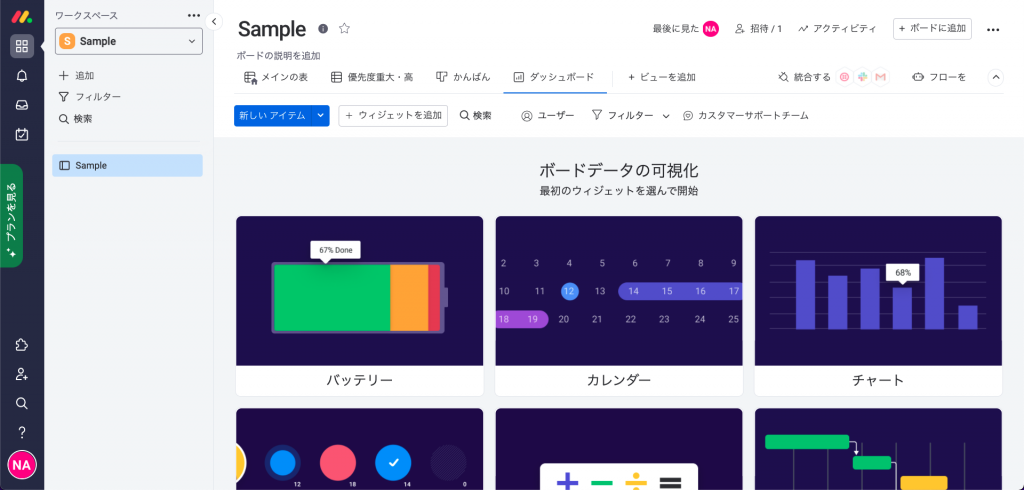
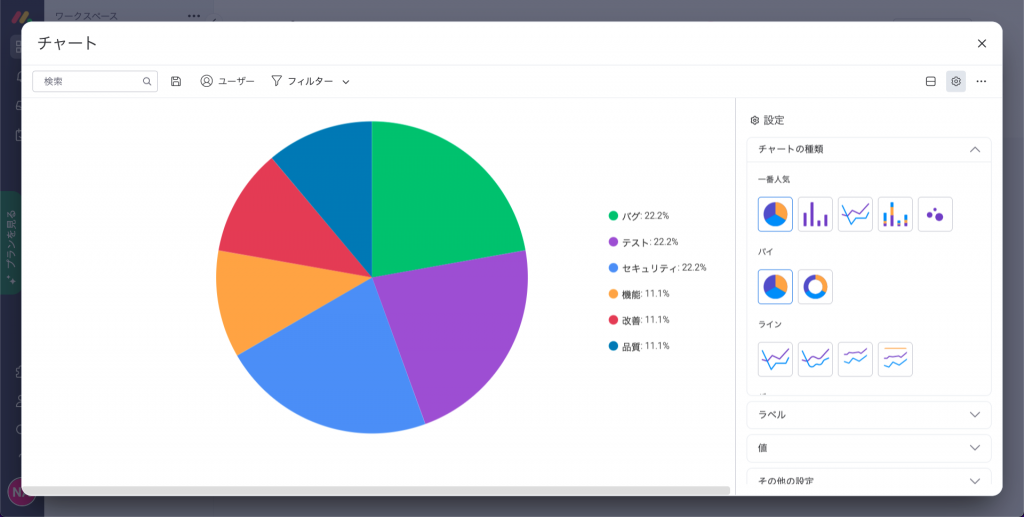
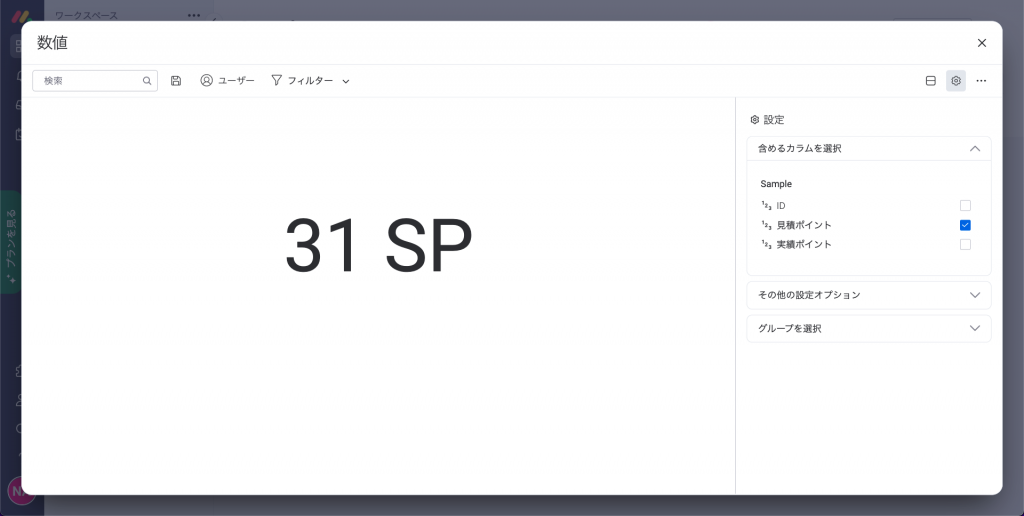
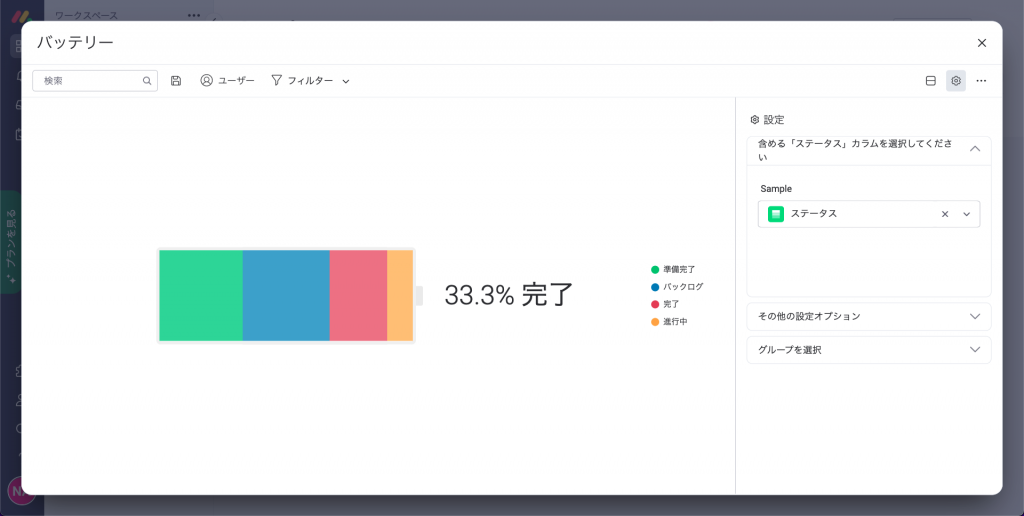
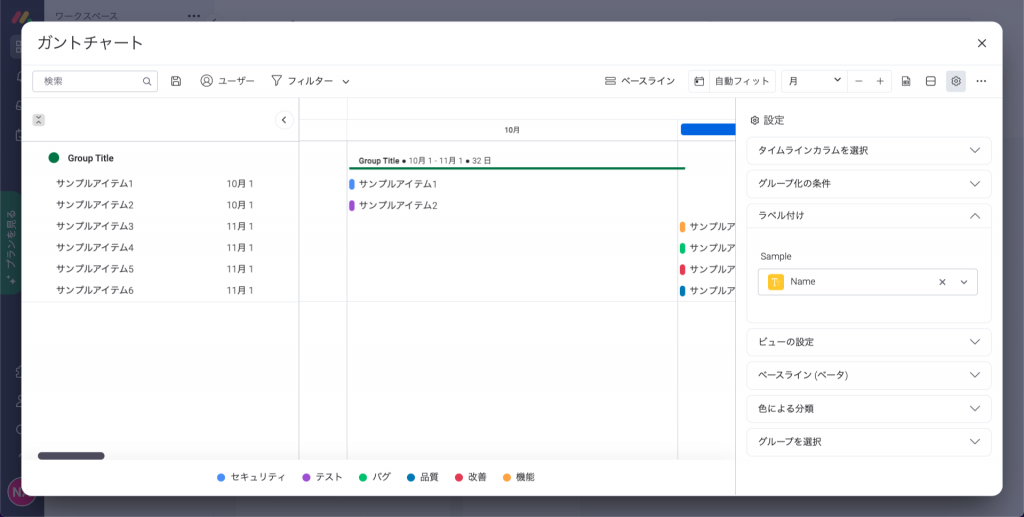
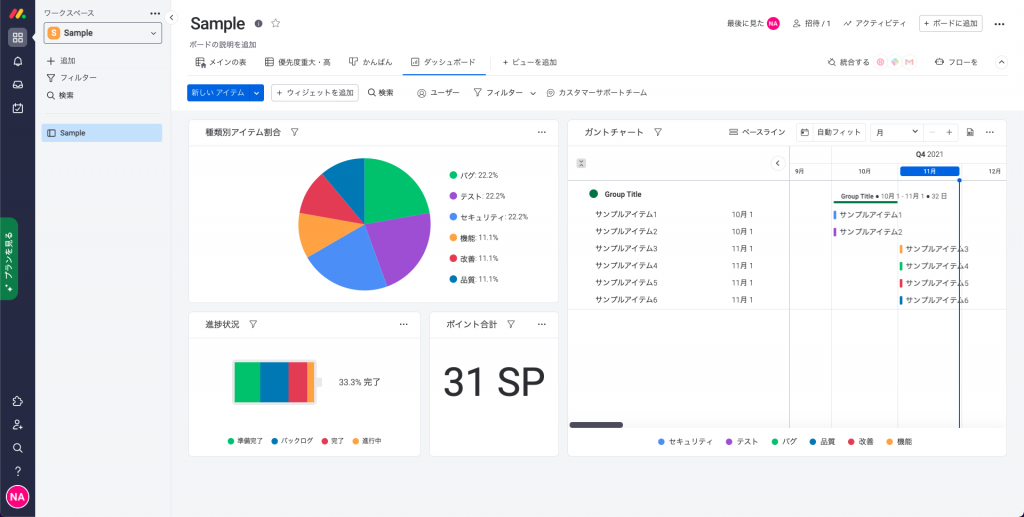
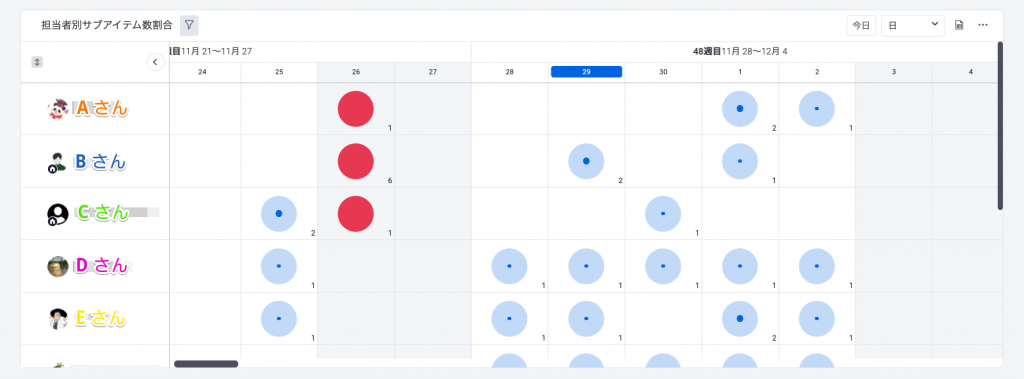
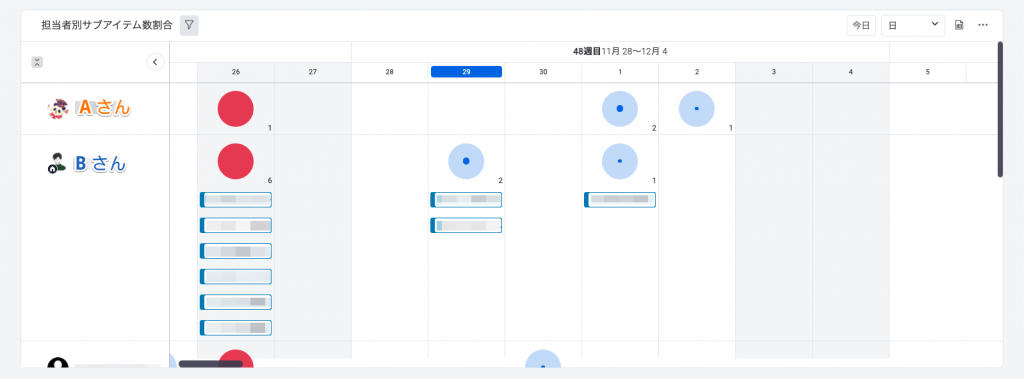
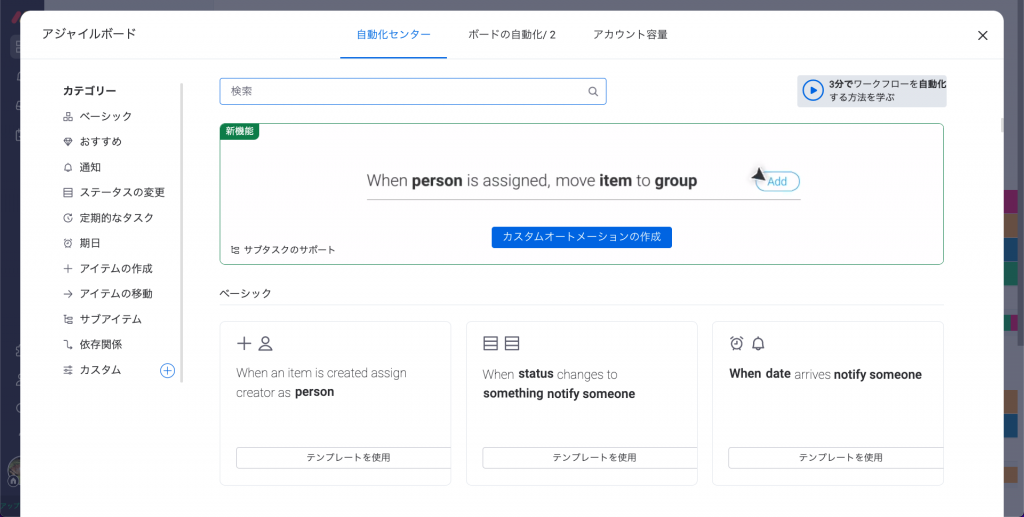
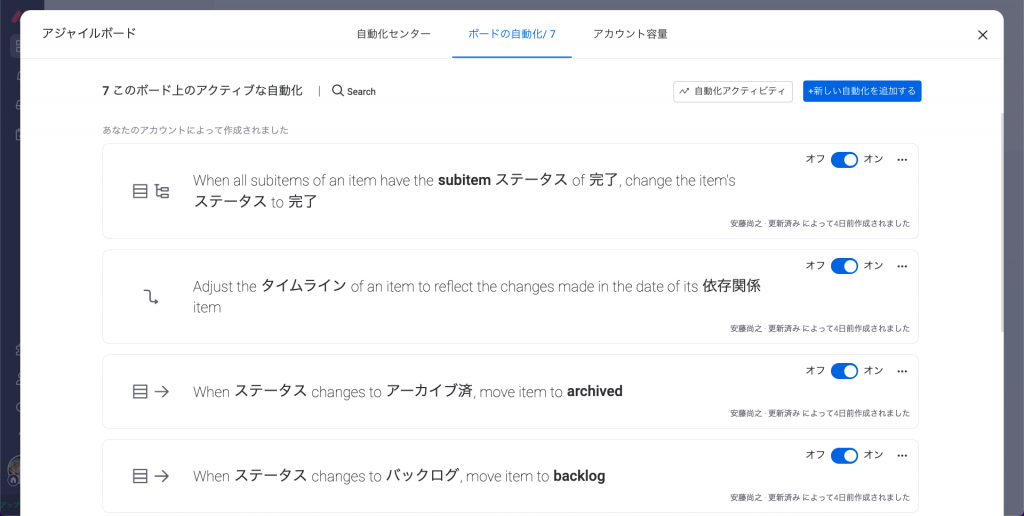
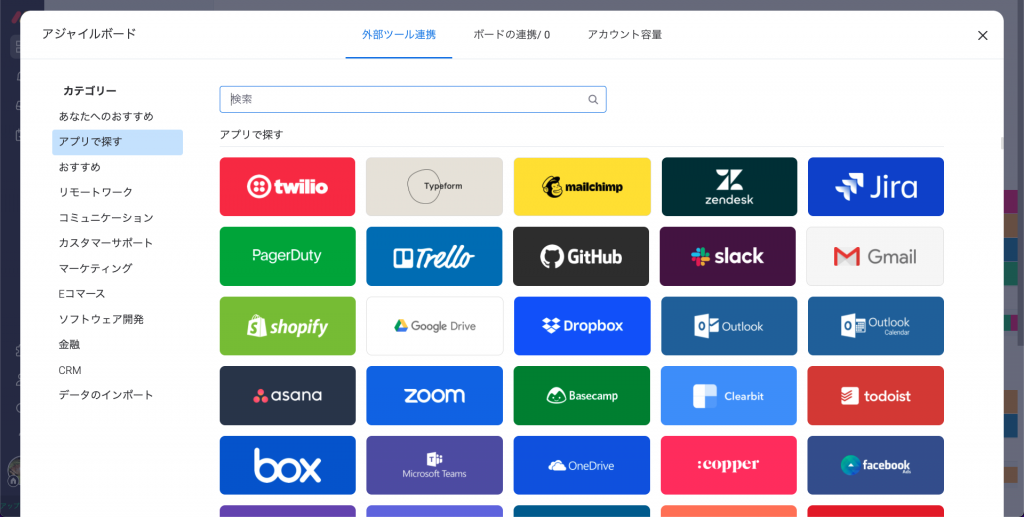
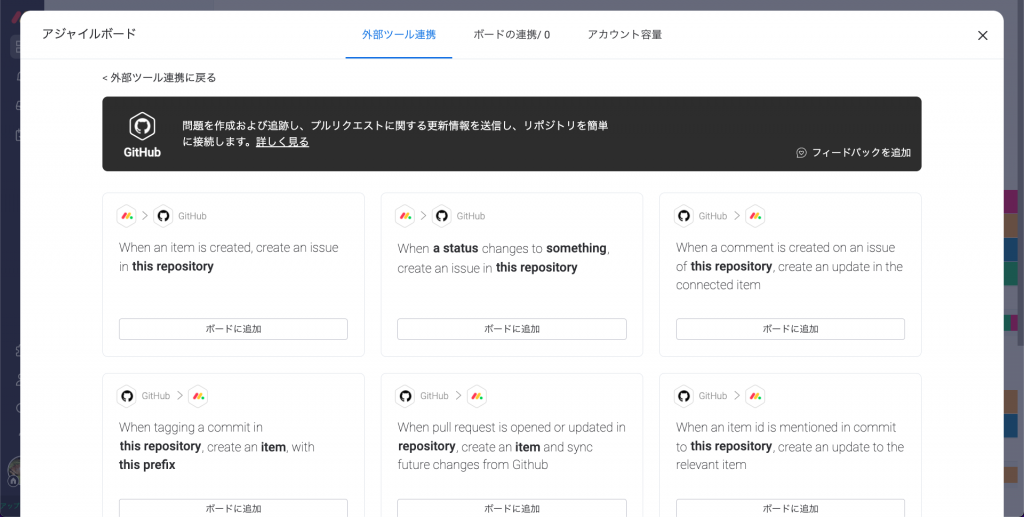
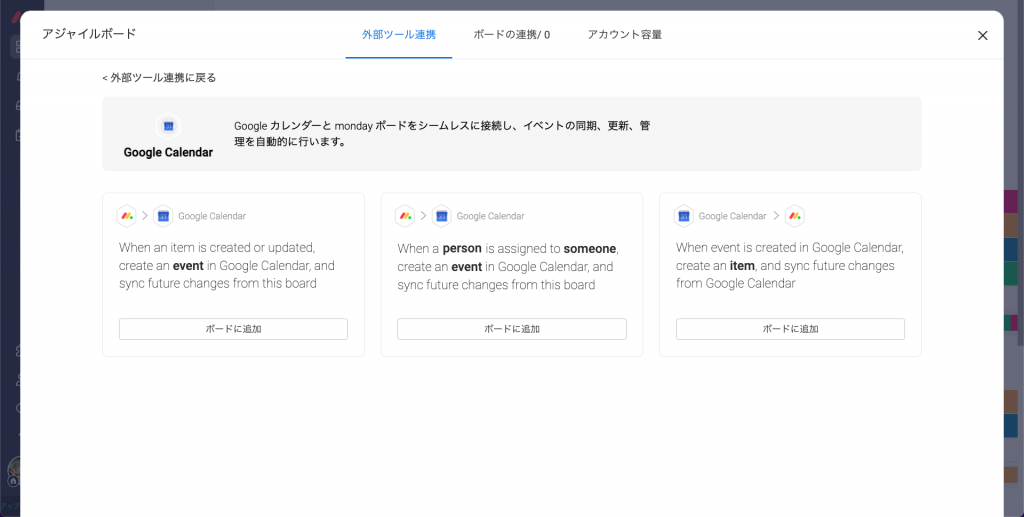
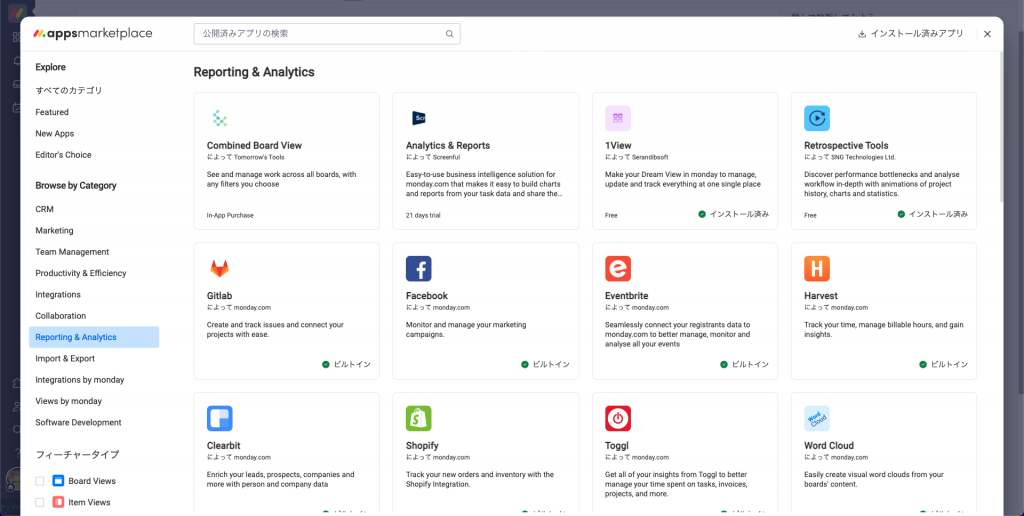
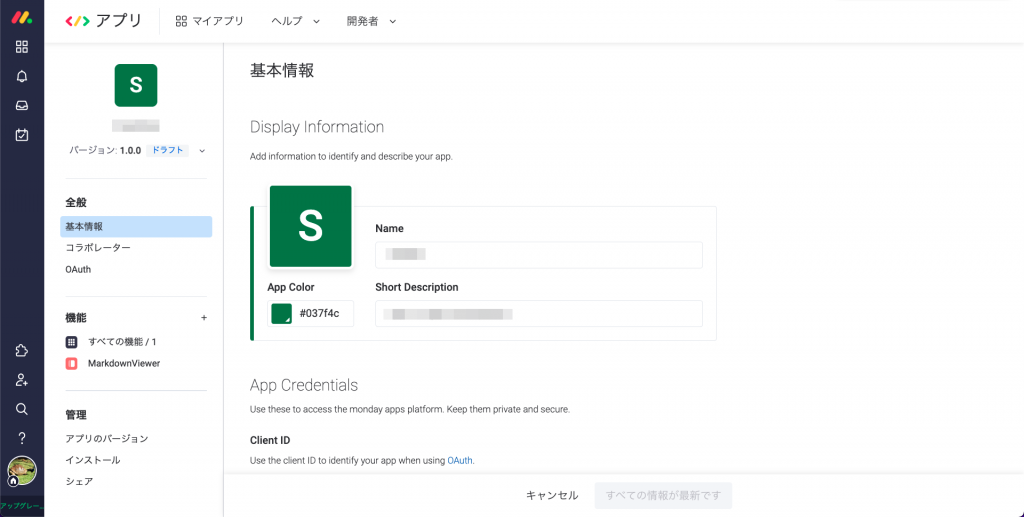
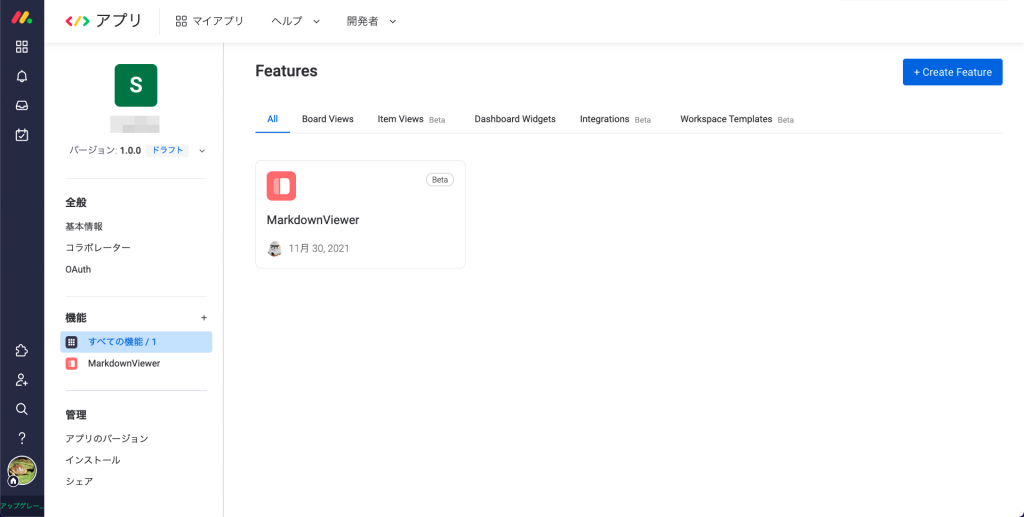
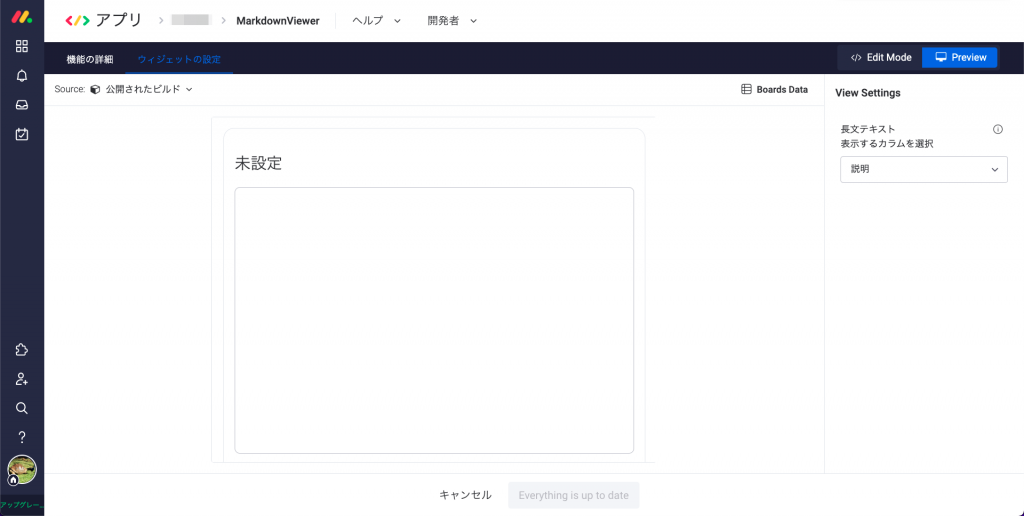
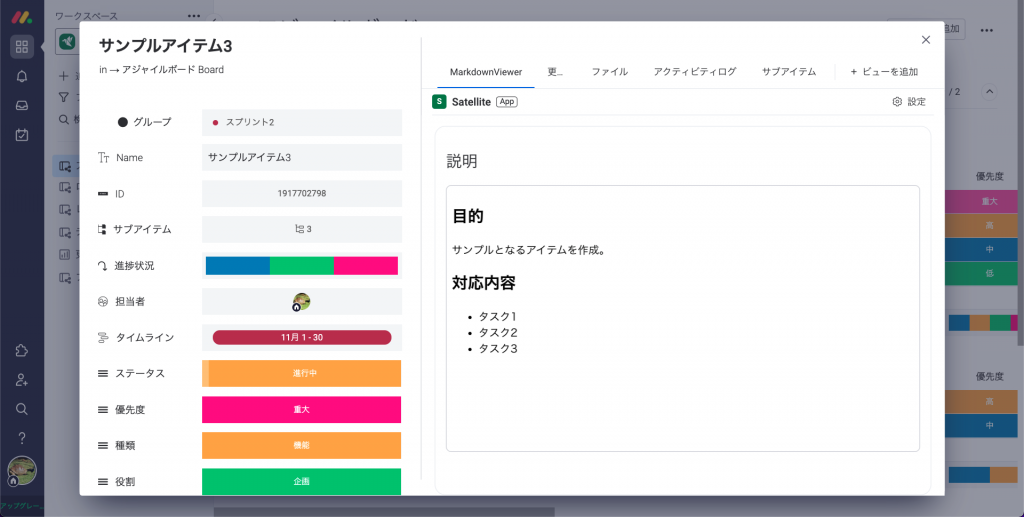
0 件のコメント:
コメントを投稿