"GV-HUVC / 4KV" that can turn single-lens reflex cameras and 4K video cameras into web cameras

(Photo) Using "GV-HUVC/4KV" to turn 4K digital video into a web camera
(Article publication date: April 13, 2023)
For web conferencing and live distribution, many people use a PC built-in camera or an external web camera. However, with this method, the image will feel unsatisfactory.
If you can use a mirrorless single-lens camera or 4K video camera like a webcam, the images will be even more attractive, and live distribution with a difference will be possible.
If you use the capture device "GV-HUVC/4KV" introduced this time, you can use the HDMI output video like a web camera. In addition, I-O's original free camera setting application "Camutil" can be used to synthesize multiple images and distribute them.
- "GV-HUVC/4KV" is recognized as a camera device by USB connection
- 4K high-definition and high-quality video can be distributed
- You can use the functions of single-lens reflex cameras and video cameras as they are
- I actually tried a web conference
- Frame rate adjustment function for stable web conferencing
- Composite video turned into a web camera with I-O's free camera setting application "Camutil"
"GV-HUVC/4KV" is recognized as a camera device by USB connection
Some of you may be wondering, "Since PCs have HDMI terminals, why not connect external cameras and video equipment directly?" Unfortunately you can't.

(Image) HDMI video has input and output
There are two HDMI ports for input and output. The LCD monitor is for input, so you can input video, but the PC is for output, so you can't input video.

(Photo) GV-HUVC/4KV body and package

(Image) UVC (USB Video Class) compatible
"GV-HUVC/4KV" supports UVC (USB Video Class) and recognizes mirrorless single-lens reflex cameras and 4K video cameras connected via HDMI cables as "camera devices." This is a capture device that can convert from HDMI to USB, and can be used immediately just by connecting a cable, no driver required, USB bus powered, no power supply required.
4K high-definition and high-quality video can be distributed

(Photo) Projecting with a 4K video camera
In order to distribute 4K video, connect a shooting device such as a 4K video camera to this product with an HDMI cable (sold separately), and then connect this product to a PC (USB port).
A cable that can convert USB Standard A to USB Type-C is attached, so it can be used on PCs equipped with Type-C terminals, including Macs.

(Photo) HDMI ⇒ USB conversion

(Photo) USB Standard A ⇒ USB Type-C conversion
Both single-lens reflex cameras and video cameras can output high-definition full HD (1920 x 1080) and 4K (3840 x 2160) images via HDMI, so you can convey high-quality and clear images in web conferences and live distribution. can

(Photo) Video from a 4K video camera

(Photo) Video from PC built-in camera
I compared the difference between the 4K video camera (3840 x 2160) and the PC built-in camera (1280 x 720). As you can see in the photo above, the 4K camera image has good luster, and the face looks beautiful and bright.
You can use the functions of single-lens reflex cameras and video cameras as they are

(Photo) 4K video camera installed on a tripod
Also, in the case of a web camera built into a PC, the installation is fixed, so there is almost no freedom in camera work. On the other hand, with single-lens reflex cameras and video cameras, you can use a tripod, and you can change the installation position, height, and angle of the camera, increasing the degree of freedom.

(Photo) You can use it by zooming and changing the direction.
In addition, you can fully utilize the functions of the camera as they are. For example, it is easy to point the lens at the subject you want to shoot or zoom in, and you can take advantage of the autofocus, light correction, and image stabilization functions of single-lens reflex cameras and video cameras.
I actually tried a web conference

(Photo) Web conference
For web conferencing, you can use familiar apps such as "Zoom" and "Teams" to have high-quality video conversations. This time, we will use Zoom to conduct a web conference.
In my environment, I use a 4K video camera to import 4K quality video to my PC with "GV-HUVC/4KV". The environment of the other party uses the built-in camera (HD image quality) of the notebook PC.

(Photo) Video from a 4K video camera
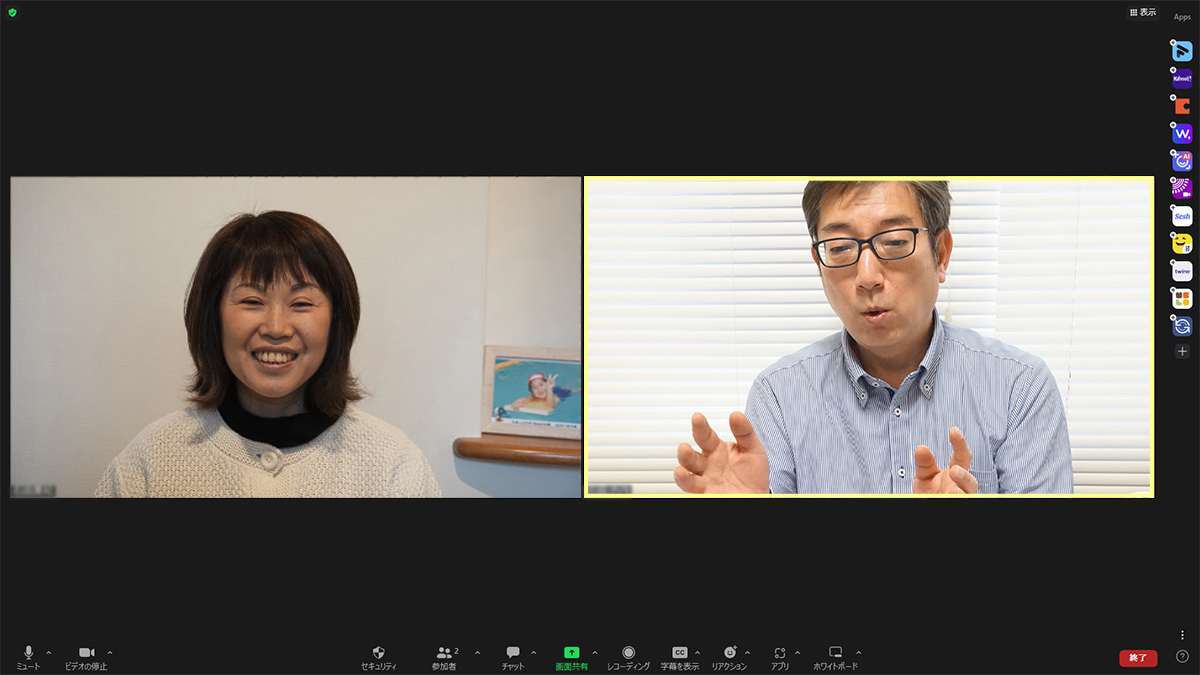
(Capture) Zoom screen
This 4K video camera image is more beautiful. In addition to high image quality, aperture (F value), color correction, ISO, white balance, etc. can be adjusted to create beautiful images. You can't do this with the built-in camera or web camera.
Also, in the case of a video camera, the angle of view is relatively wide, so even in a conference room where multiple people are seated, everyone can be seen with a single PC, so it can be used conveniently not only for one-to-one but also for many-to-many video conferences.
Frame rate adjustment function for stable web conferencing
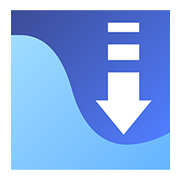
App "StreamChanger"
Depending on the usage environment and usage time, the internet speed may be comfortable or difficult to connect. If the internet speed is not stable, you cannot have a comfortable web conference or live broadcast.
"GV-HUVC/4KV" comes with an application "StreamChanger" that allows you to adjust the resolution and frame rate. can be used, and the meeting progresses more smoothly.
*Compatible only with Windows.
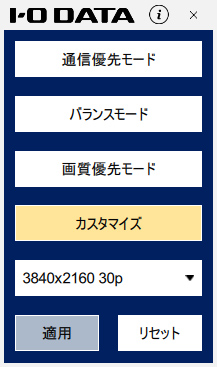 | resolution priority mode | Set the resolution and frame rate to [854×480 (15p)]. Communication charges can be minimized |
| balance mode | Set the resolution and frame rate to [1280 x 720 (30p)]. Recommended when using video with movement while reducing communication charges | |
| Image quality priority mode | Set the resolution and frame rate to [1920×1080 (10p)]. Recommended when using images without movement such as sharing documents while reducing communication charges | |
| Customization mode | Set the resolution and frame rate to any value from the supported output specifications. Recommended when you want to finely adjust the resolution and frame rate yourself |
Composite video turned into a web camera with I-O's free camera setting application "Camutil"
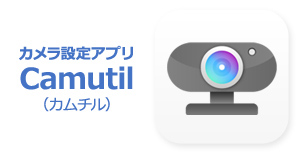
By combining "GV-HUVC/4KV" with the free camera setting application "Camutil", it is possible to synthesize multiple input images such as "material images and hand images" and "explainer's images".
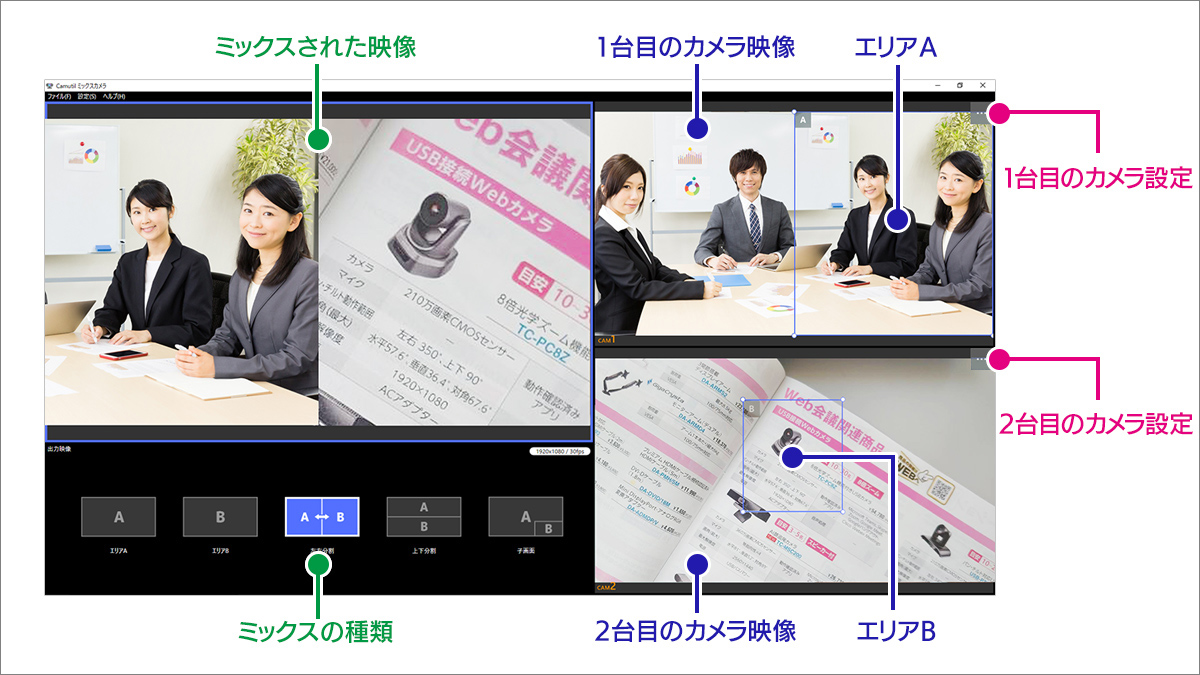
(Image) Usage image of the camera setting application "Camutil"
* When using two or more video input sources, the load on the PC increases, so even if the operating environment of this product is met, stuttering or skipping may occur.
*The maximum supported resolution for Camutil's mixed camera function is 1920 x 1080 60fps.
*Cannot be used in combination with StreamChanger. Please reset the settings on StreamChanger before using Camutil.
(Reference article) Display two web cameras at the same time! Free camera setting app "Camutil"
The details of products and materials that could not be shown with just a single web camera can be shown with free camera work using a video camera, realizing a more realistic web conference.

(Photo) Take a digital video of the product package at hand
You can use a video camera to show a close-up image of the product at hand, and you can use the PC's built-in camera to show the image of yourself explaining the product. Camutil's mixed camera function allows you to show these images to the other party in the web conference as a composite image.
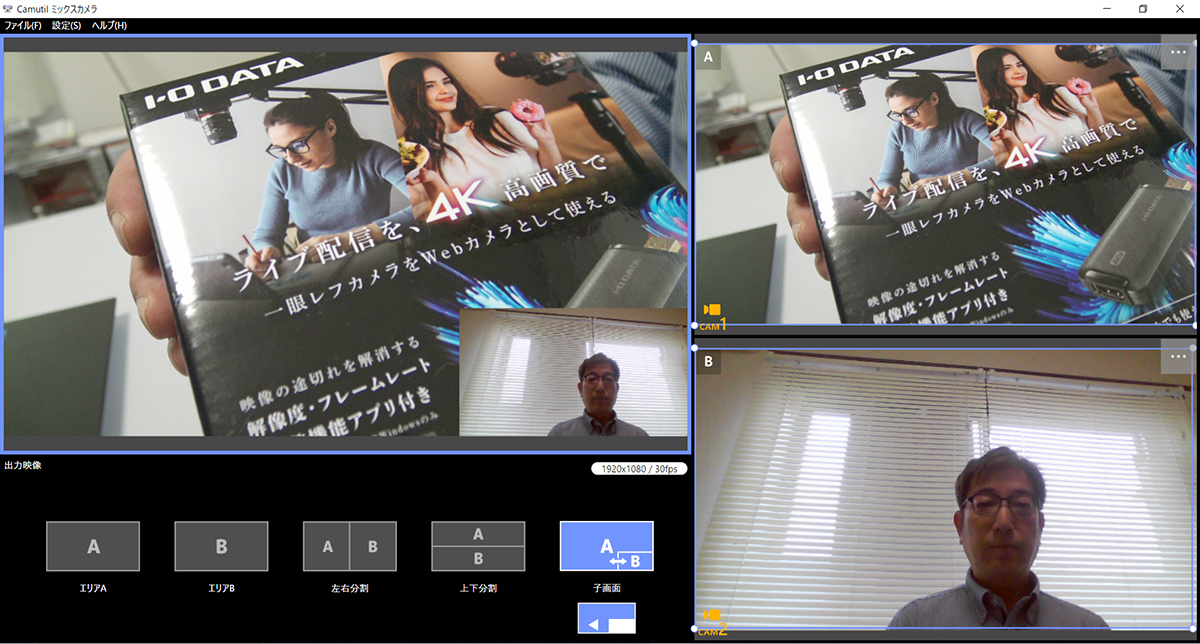
(Capture) Synthetic video using the mix camera function
If you want to project a composite image, you can easily project it by simply switching the Zoom camera selection to "Camutil Mix Camera".
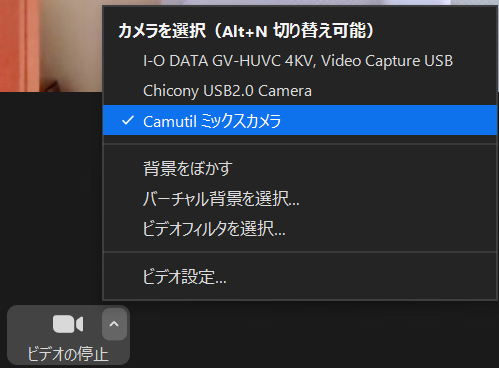
(Capture) Select "Camutil Mix Camera" in Zoom's camera selection
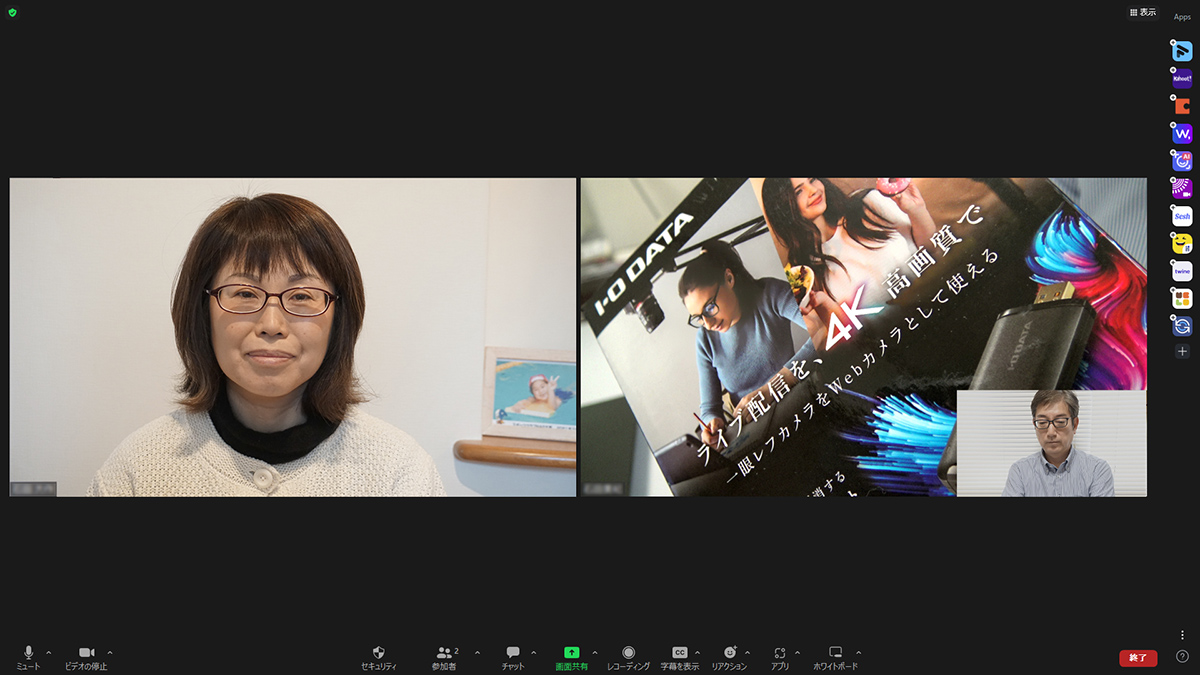
(Capture) A composite image can be projected with Zoom
"GV-HUVC/4KV" is a very easy-to-use capture device that can be used immediately by connecting with a cable. It can be used for various purposes such as web conferencing, webinars, game play distribution indoors, and event distribution with action cameras outdoors. By all means, please try the challenge.
◎Related links
・Frame rate adjustment 4K model HDMI ⇒ USB conversion adapter
"GV-HUVC/4KV"
( Product page ) ( Purchase page )
・Camera setting app Camutil
( product page )
The content of this article is not covered by support inquiries. Please note.
https://k-tai.watch.impress.co.jp/docs/column/todays_goods/1274327.html
Comment: When using a single-lens reflex camera as a web camera, there is a RAW phenomenon as a technology to take still pictures beautifully. Using the high-spec GPU function, I think it will be possible to achieve AI, real-time, and RAW video recording when shooting 4K or 8K video from FULL HD. Good luck programmers!
September 2, 2020 06:00
The position of the camera used in online meetings and online interviews is not fixed, and trial and error is repeated. Most laptops have a built-in camera on the top of the display, but I usually use a desktop computer, so I have no choice but to use an external camera. A web camera that can be easily fixed to a monitor with a clip may not be a problem, but for me, who uses an action cam or a single-lens camera, that's not the case... I had no choice but to put it in front of the monitor with a small tripod, but of course the screen was hard to see and it was annoying.
If so, Nagao Seisakusho for when you're in trouble! So, I decided to introduce a laptop stand that can be attached to the monitor arm introduced in this corner, and a VESA mount that can attach the camera to the monitor arm, which was also made by Nagao Seisakusho. Nagao Seisakusho has a variety of unique parts for monitor arms, and it's kind of fun.
The appearance of the product is a simple square iron plate with several holes. Just attach it to a VESA-compliant monitor arm with four screws and nuts, and then secure the camera with the included larger screws. In addition to the camera, auxiliary parts for attaching a microphone are also available, so it is useful for those who want to stick to sound quality with a dedicated microphone. The atmosphere is perfect for live streaming as well as online meetings.
Originally, it is a monitor arm that can be adjusted with a high degree of freedom, such as moving up and down, left and right, rotating, and tilting. Even if you attach a camera, you can fully demonstrate its freedom. Of course, you can change the direction and angle of the camera, but you can also use the monitor arm's original pivot function to rotate the camera vertically, or point it directly upwards or downwards. This product itself also has a screw hole for mounting the camera vertically, so it can be used for such purposes as shooting the keyboard from directly above or delivering the state of cooking.
The monitor arm I use is a bifurcated type that allows two monitors to be set at the same time. By attaching the monitor to one side and this product to the other side, the camera can now be set on the monitor. With this, you can capture yourself almost from the front, and even when you are looking at the monitor, you will naturally face the camera and your line of sight will not deviate greatly. Of course, the camera does not block the monitor, so taking notes and collecting information during online meetings is smooth.
The only thing that bothers me is that all the included screws are Phillips screws. It takes a lot of time and effort to attach and detach the monitor arm and detach the camera. If you want to simplify this area, it would be good to replace it with a knob-type screw that is easy to turn by hand.
| product name | Selling agency | price |
|---|---|---|
| VESA camera mount for monitor arm | Nagao Works | 3309 yen |






















0 コメント:
コメントを投稿