https://apptopi.jp/2021/01/07/youtube-music-sound-qc/ I
shared it.
Do you know the music distribution service "YouTube Music" that appeared from YouTube?
This service allows you to play music and music videos uploaded on YouTube.
This time, we will introduce the change in the sound quality of YouTube Music.
If you are thinking of using it from now on, please refer to it!
Contents [OPEN]
[YouTube Music] About sound quality
First, I would like to introduce the sound quality.
Not to mention the sound quality of YouTube Music, we will also check other major services together.
Let's compare each one!
This is a must-see for those who are particular about sound.
The maximum sound quality that can be set is "256kbps"
First, let's check the sound quality that can be set in YouTube Music.
It can be set from the following three types.
- Low: 48kbps
- Standard: 128kbps
- High: 256kbps
The sound quality provided as a standard level is 128 kbps.
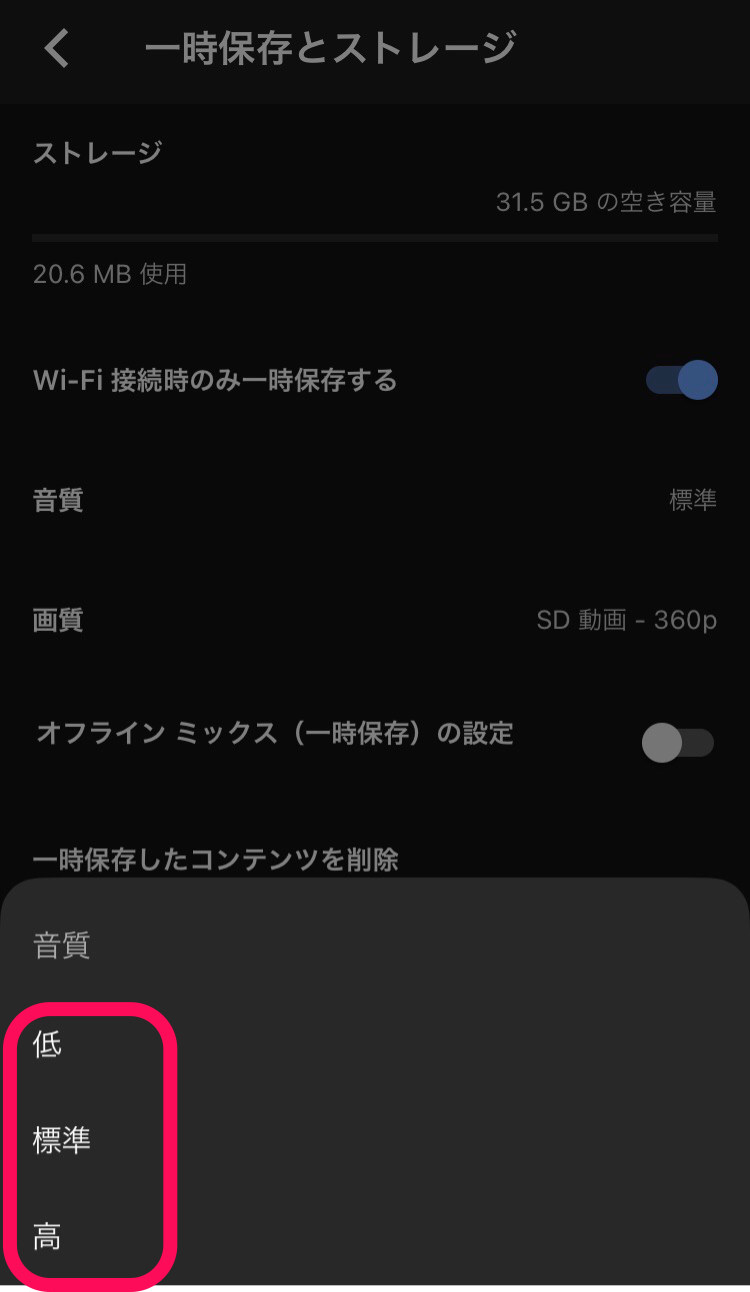
Furthermore, at 256kbps, you can listen to songs with high sound quality, and it would be sufficient if you could play back with such sound quality on your smartphone.
If you raise the setting, you can hear it with a beautiful sound, but there are disadvantages, so please be careful when changing it.
List of sound quality of major music distribution services
Now let's check the sound quality of other music distribution services.
Here, we will pick up and introduce other services that are often used.
| Apple Music | 256kbps |
| LINE MUSIC | 320kbps |
| Google Play Music (end of service in December 2020) | 320kbps |
| AWA | 320kbps |
Among the services currently distributed, "320kbps" seems to be the largest.
Either way, it definitely sounds good enough.
[YouTube Music] I want to change the sound quality! What you need to know before you do
If you change the sound quality, the sound will be cleaner and you can play the song comfortably.
However, there are some things you should know before making any changes, so let's check.
Please consider whether to change it, knowing that we will introduce it in the future.
It is recommended to change using Wi-Fi
If you want to change the sound quality, we recommend that you operate it where there is Wi-Fi.
This is because data communication is also used for changes.
YouTube Music has music videos as well as songs, and the videos play automatically when you open the app.
Therefore, please note that opening the service consumes a large amount of data.
If you want to save the amount of data even a little, please set and download in a Wi-Fi environment as much as possible.
[YouTube Music] I will explain how to change the sound quality and precautions!
Contents [OPEN]
If you change to higher sound quality, the amount of communication will increase.
Playback with high sound quality uses more traffic than normal sound quality.
That is because the amount of information increases.
If you want to hear it with good sound, you can't help it.
YouTube Music can be downloaded and played by subscribing to a paid plan.
It can be downloaded with high sound quality, so if you do not want to consume the amount of data, please use this function.
[YouTube Music] How to change the sound quality (streaming playback)
From here, we will introduce the operation method.
First, let's talk about streaming playback.
The operation method itself is not difficult.
However, the setting procedure is slightly different depending on the playback method, so let's check it carefully.
Procedure for changing the sound quality during Wi-Fi communication
YouTube Music can automatically switch the sound quality between when using Wi-Fi and when using a mobile network.
So how do you set it up?
First of all, let's check the settings when using Wi-Fi.
Open the YouTube Music app and tap the icon mark in the upper right.

Next, let's open "Settings".
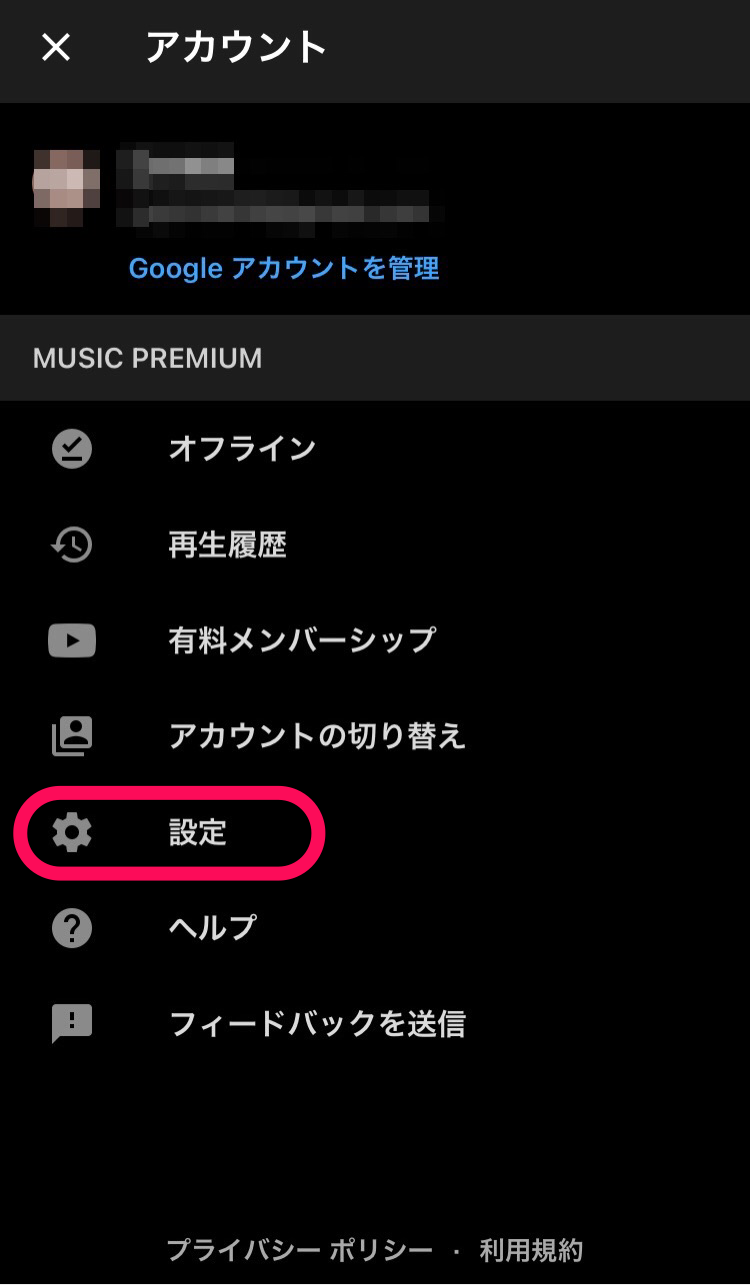
Press "Playback and Restriction" to display the "Sound quality when using Wi-Fi" item.
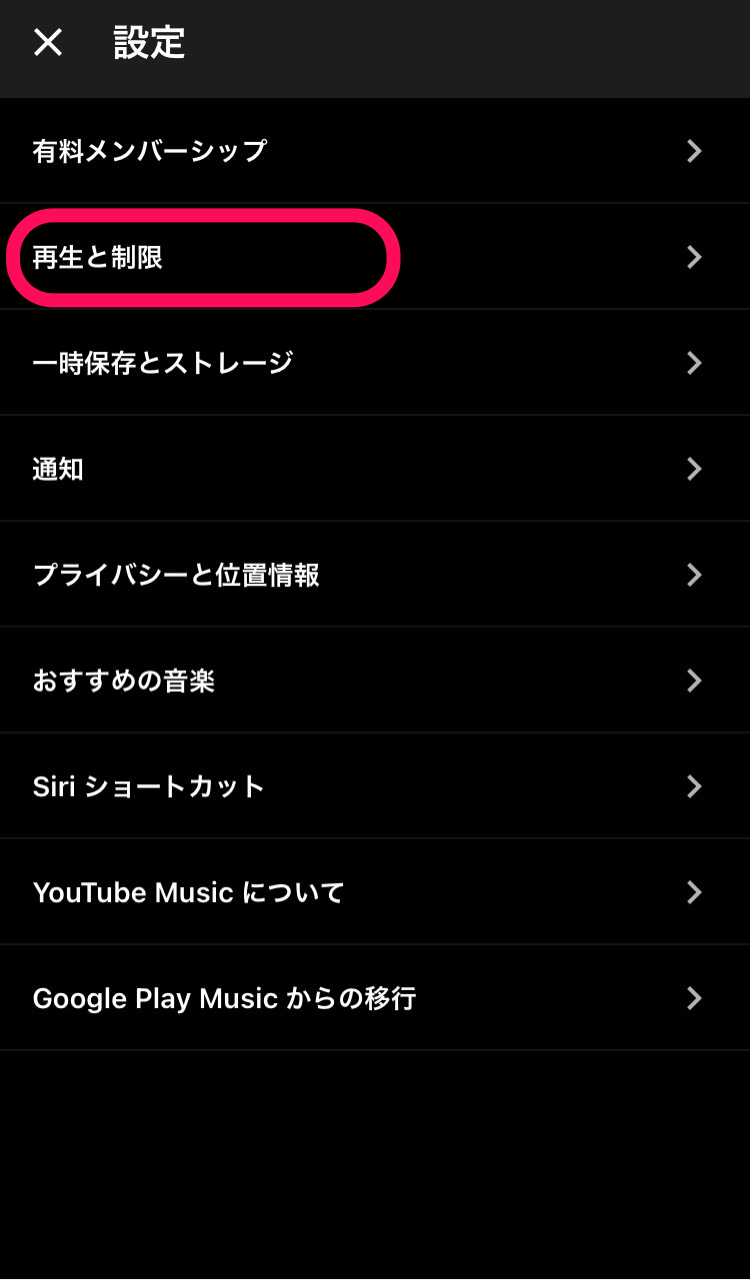
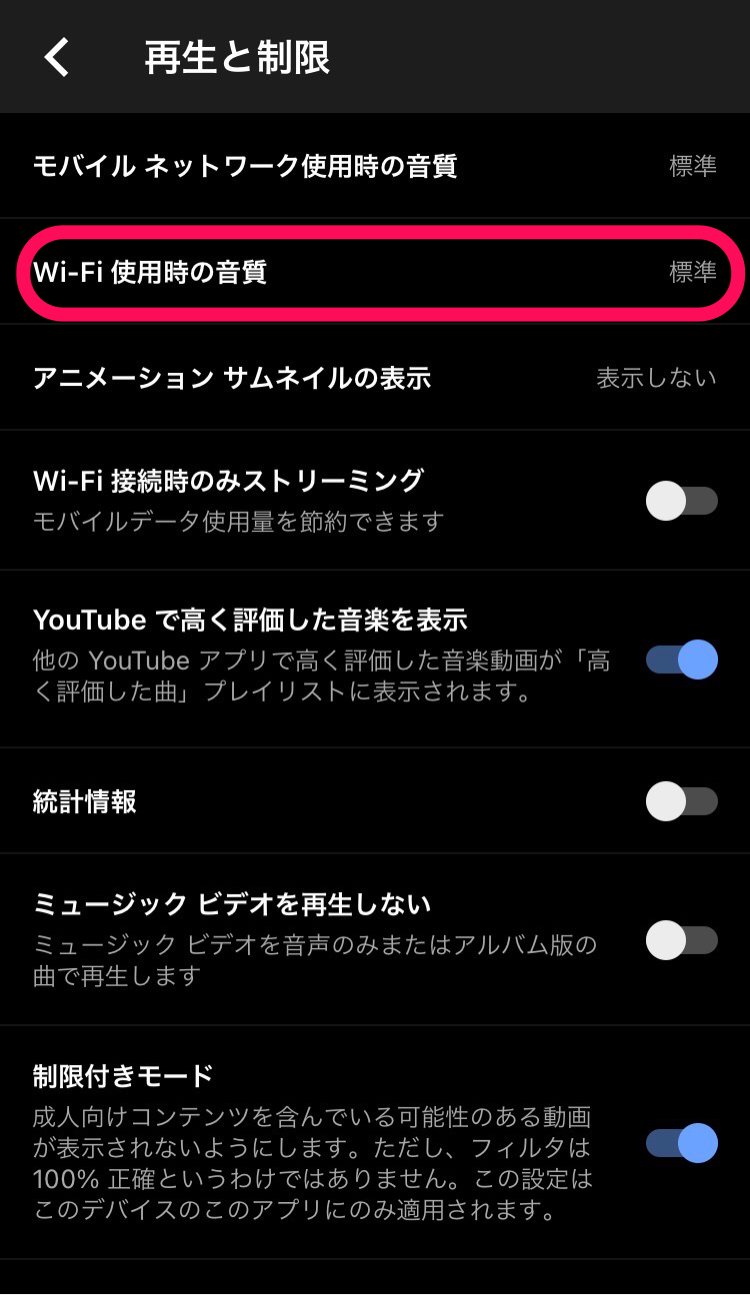
You can change it from here.
Procedure for changing the sound quality when using a mobile network
Next, let's check the settings when using the mobile network.
The setting screen is the same as for Wi-Fi.
If you open "Playback and Restrictions" in "Settings", you will find the "Sound quality when using mobile network" item.
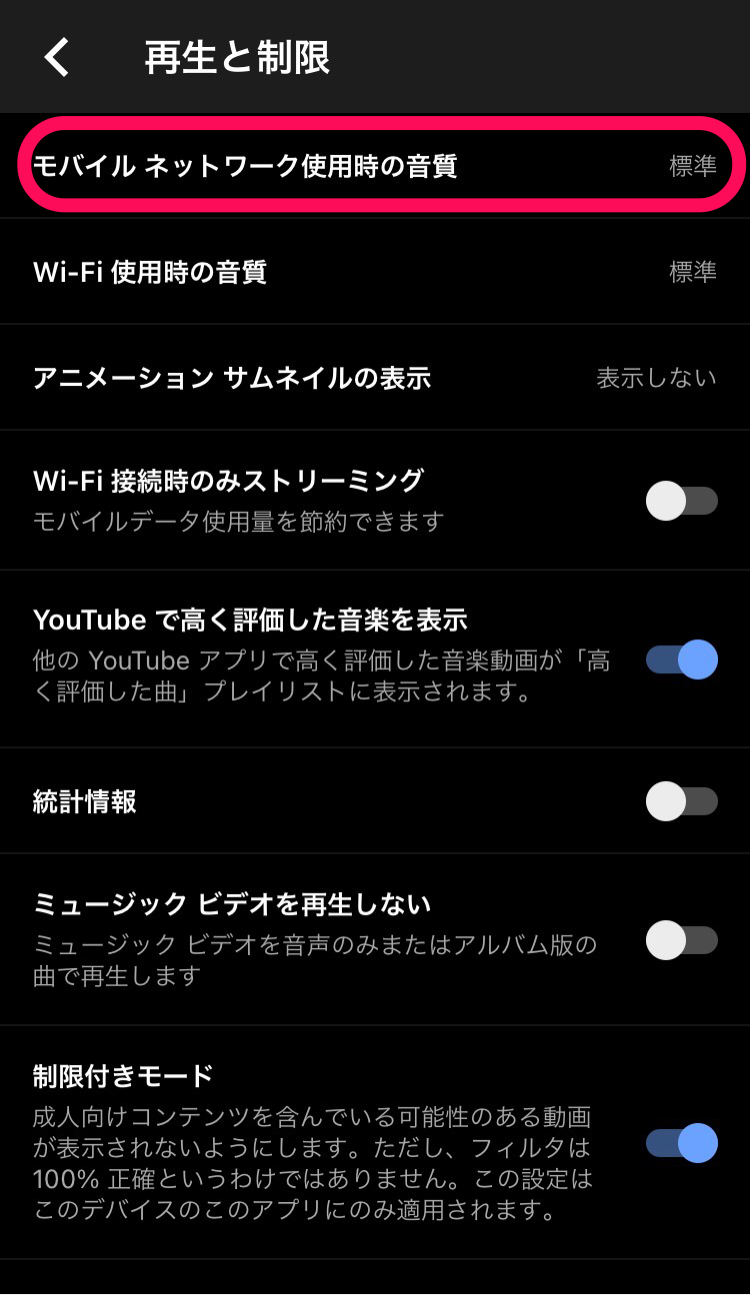
You can change it from there.
As I mentioned earlier, by improving the sound quality, we will use a lot of data traffic.
So be careful when making changes!
[YouTube Music] How to change the sound quality (download / temporarily save sound source)
Next, let's check how to change the sound quality of the downloaded or temporarily saved sound source.
There are some caveats when changing what you have already saved.
Also, keep in mind that the setting location is different from that for Wi-Fi or mobile networks.
Change procedure
First, let's talk about the change procedure.
Open the app and tap the icon in the upper right.
It is the same as Wi-Fi until you open the settings.
Then open Temporary Storage and Storage.
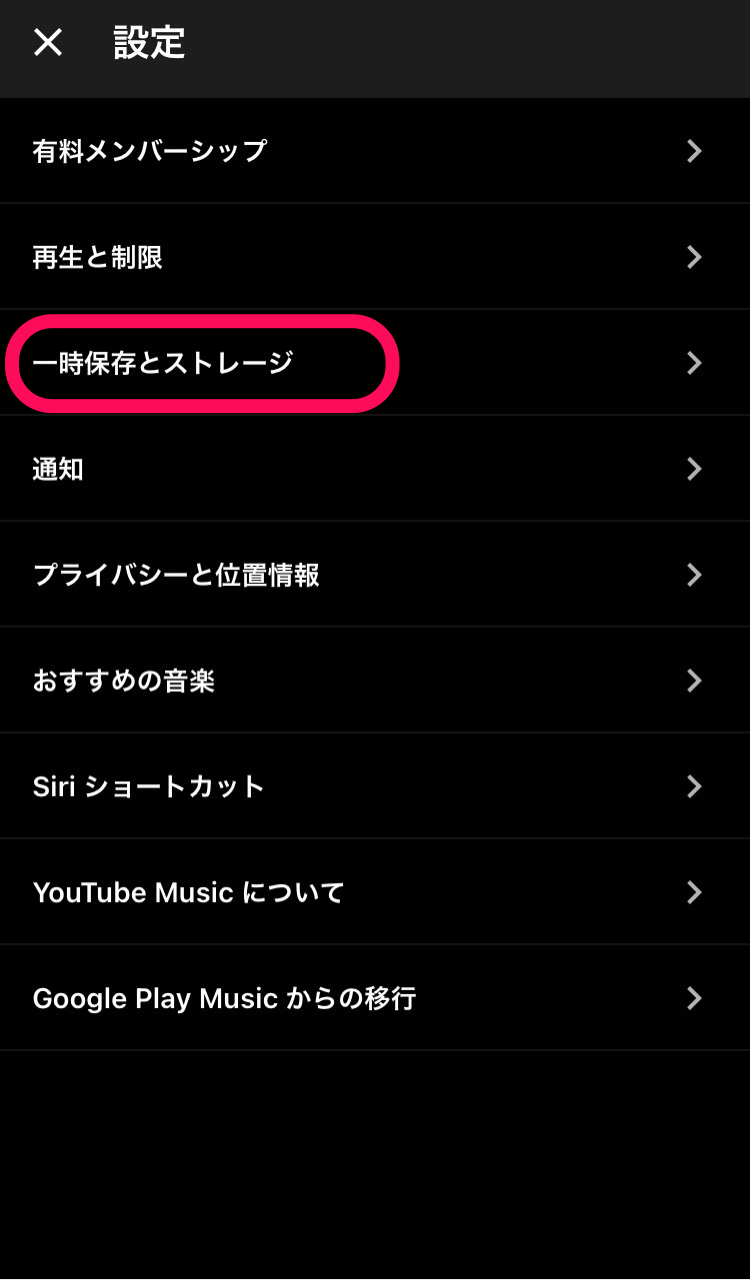
You can change the sound quality from among them.
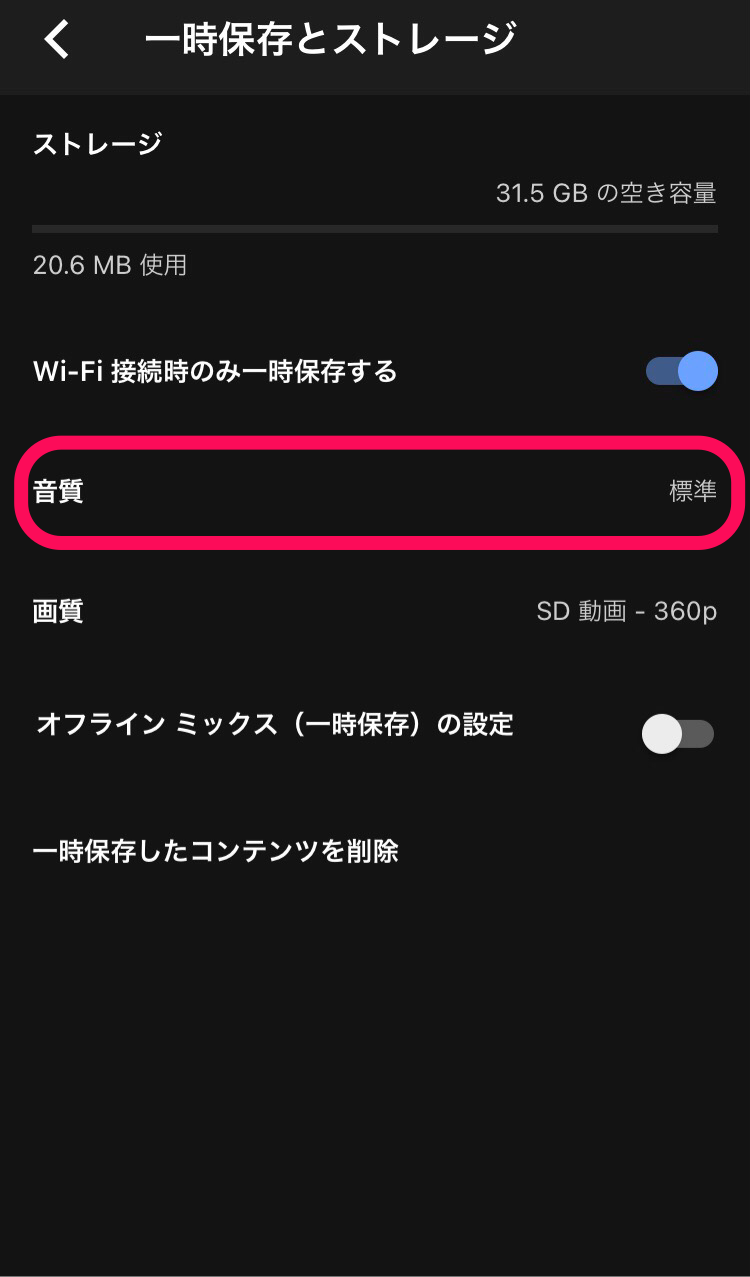
The settings here will be applied to those that will be temporarily saved or downloaded.
Keep in mind that anything you have already saved is not covered.
[YouTube Music] I will explain how to change the sound quality and precautions!
Contents [OPEN]
Music that has already been saved needs to be re-downloaded after changing the settings.
To change the sound quality of a song that has already been downloaded or temporarily saved, you need to download the same song again after changing the sound quality setting.
Therefore, there will be two identical songs in the library.
It's hard to tell if there are two, so it's recommended to delete the previous one before re-downloading.
To remove it, open "Offline" in the library.
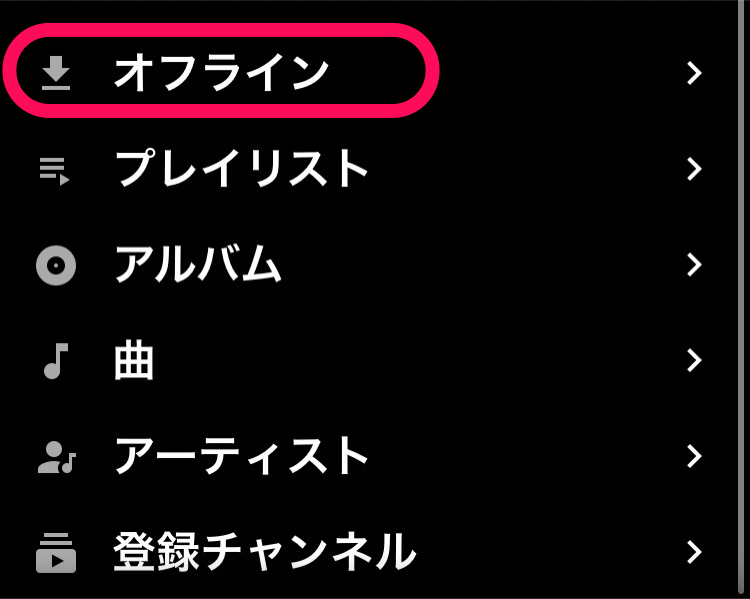
Open the song or music video you want to delete.
If you press the three dots to the right of the song or music video, there will be a button called "Remove from offline". You can delete it by tapping it.
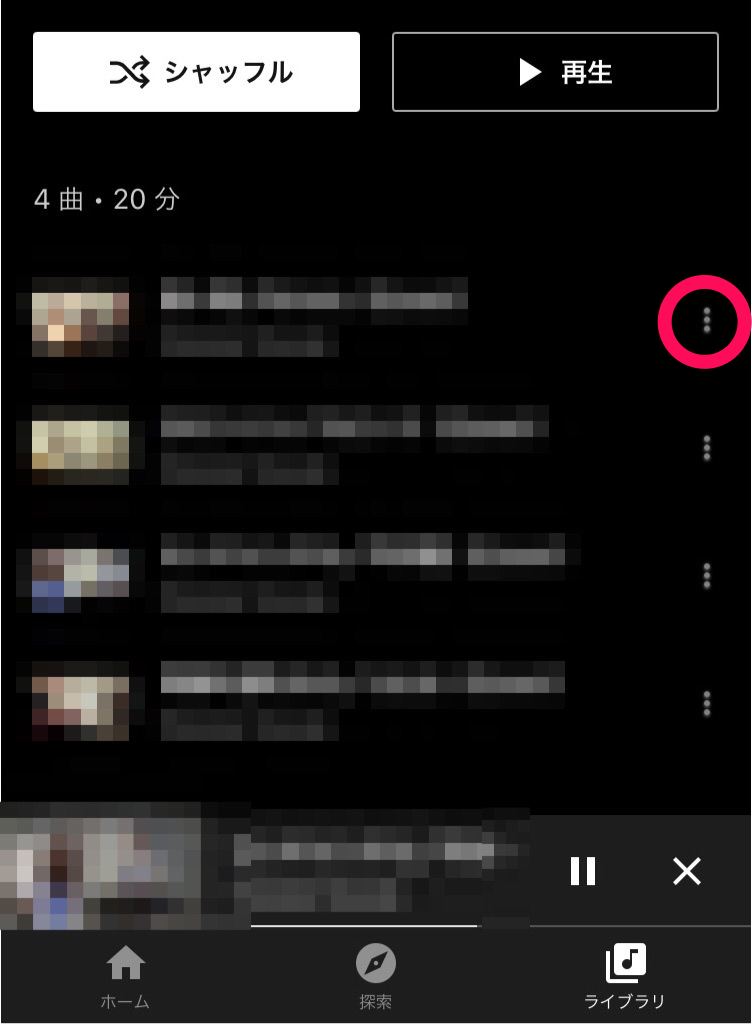
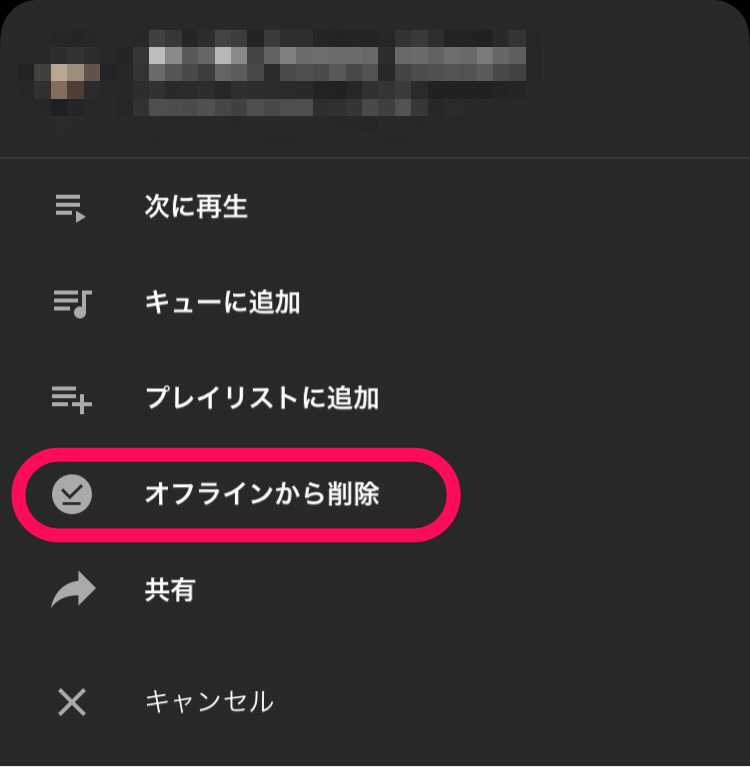
If you can delete it, please reinsert what you need.
[YouTube Music] Precautions when changing the sound quality
So far, we have introduced how to change the sound quality.
So what do you need to be aware of when making changes?
There are some points that overlap with the contents introduced earlier, but let's check in more detail.
Only paid plans can change the sound quality
YouTube Music has two plans.
It is a free plan and a paid plan.
There are several types of paid plans, including those for families.
Unfortunately, the free plan does not allow you to change the sound quality.
Keep in mind that for the free plan, only normal sound quality (128Kbps) is available.
What is the difference between a free plan and a paid plan?
You know that you can't change the sound quality with the free plan.
So what else is the difference?
Let me tell you about the big differences.
Whether or not you can change the sound quality is also a big difference.
Another big difference is the presence or absence of advertising.
If you're a regular YouTuber, you'll know, but when you're playing a video, you'll see ads.
Even on YouTube Music, the free version has ads running in the middle, so the music may be interrupted.
If the music stops in the middle, it feels annoying.
However, if it is a paid version, it will not flow!
There are other functions that can be used because they are charged.
Download / temporary save sound source settings are inherited
You've touched on this a bit so far.
Downloading and temporary saving are also functions provided by the paid plan.
The sound quality of songs and music videos that have already been saved cannot be changed as they are.
Therefore, it is necessary to re-download the song / music video after changing the sound quality.
Please note that the sound quality before the change has not changed, as the sound quality will only change after the change.
[YouTube Music] Not only sound quality can be changed! Video too!
With YouTube Music, you can watch videos as well as songs.
And you can change not only the sound quality but also the quality of the music video.
Finally, I will introduce how to change the image quality and other useful functions.
I will also talk about settings to save the amount of data, so it may be useful to check it.
Image quality change procedure
As with sound quality, you can change the image quality only with a paid plan.
Tap the icon at the top right of the app home screen to open "Settings".
Tap "Temporary storage and storage".
There is "image quality" in it, and you can change it from there.
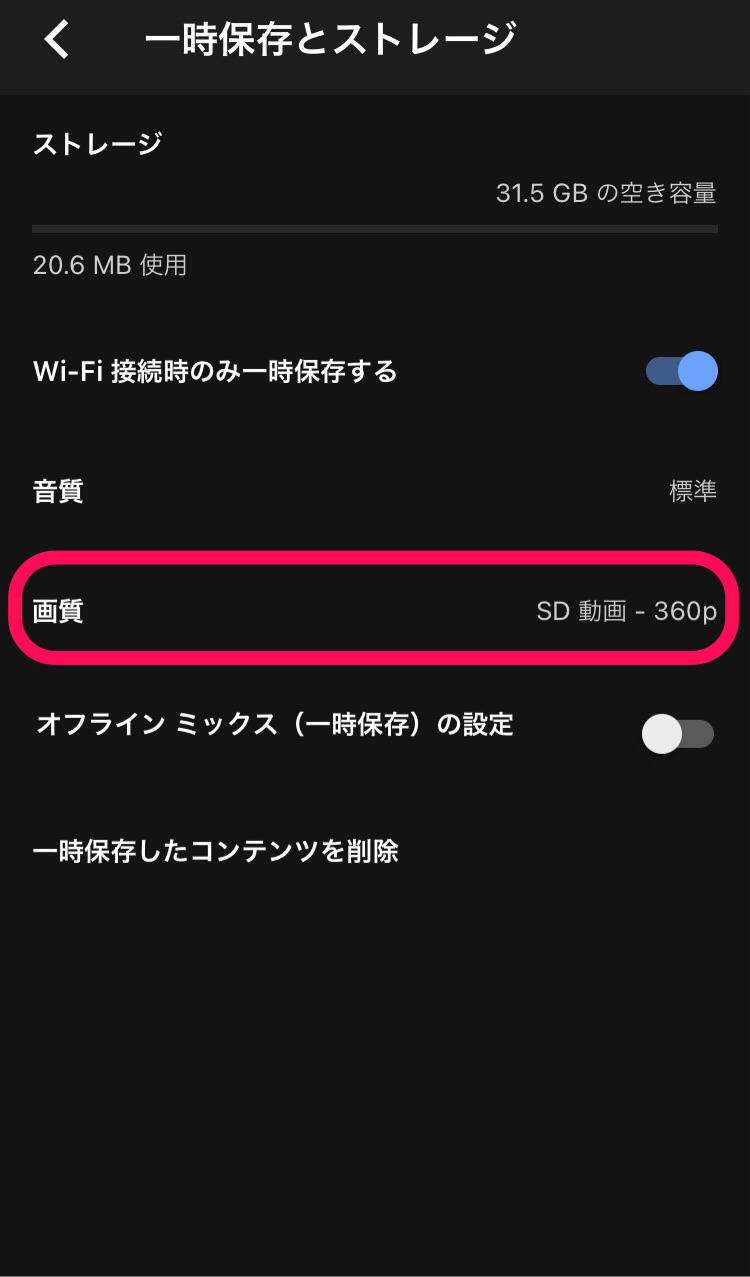
There are three items.
- Audio only (if available)
- SD video 360p
- HD video 720p
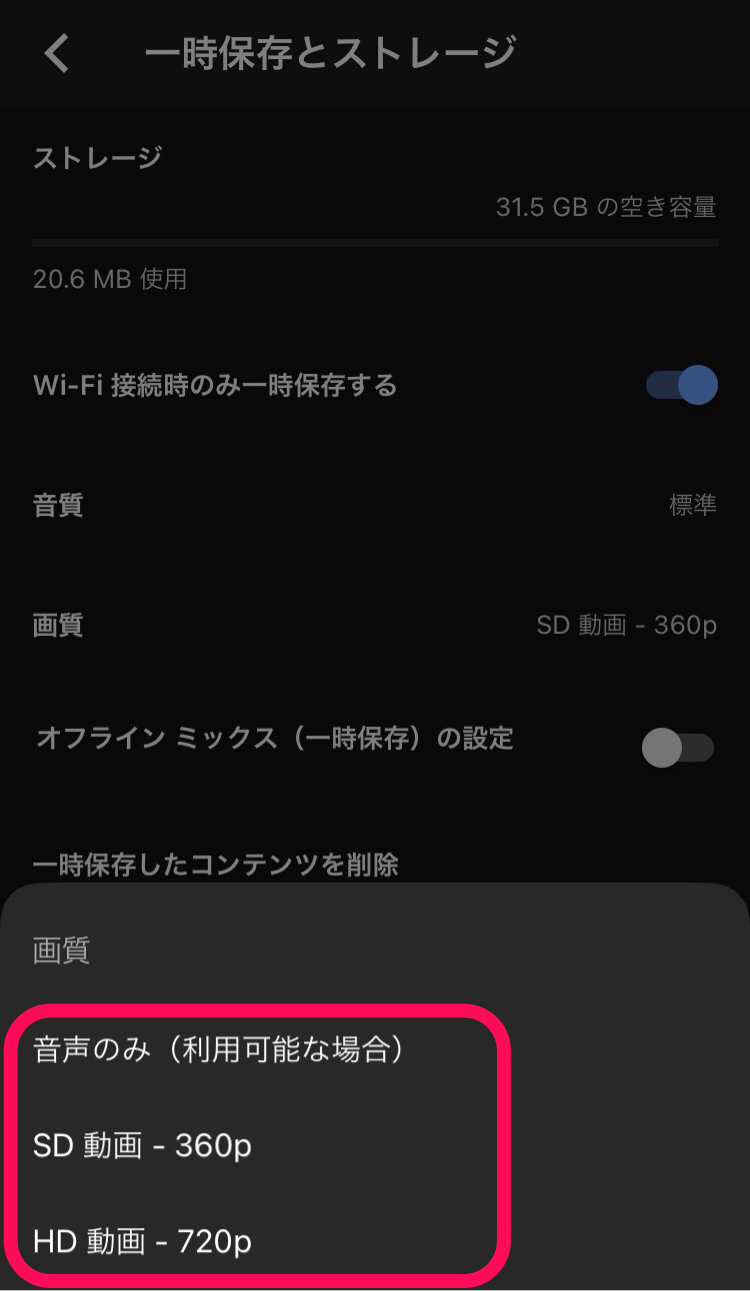
As with sound quality, increasing the image quality means using more traffic than usual.
So be careful if you want to stream videos that you haven't downloaded without Wi-Fi.
Video playback requires a large amount of data communication regardless of image quality.
Therefore, if you want to continue playing for a long time, please download it in advance.
[YouTube Music] I will explain how to change the sound quality and precautions!
Contents [OPEN]
You can also download "audio only"
You can also download "audio only" for the video.
If you play it as it is or download it, it will take a lot of data.
Also, the storage capacity that can be saved is more filled with videos.
As a way to save traffic and capacity even a little, saving only voice is available.
For the setting method, open "Settings" from the icon at the top right of the app home screen, and open "Temporary save and storage".
The item whose image quality was changed earlier was "Audio only (if available)".
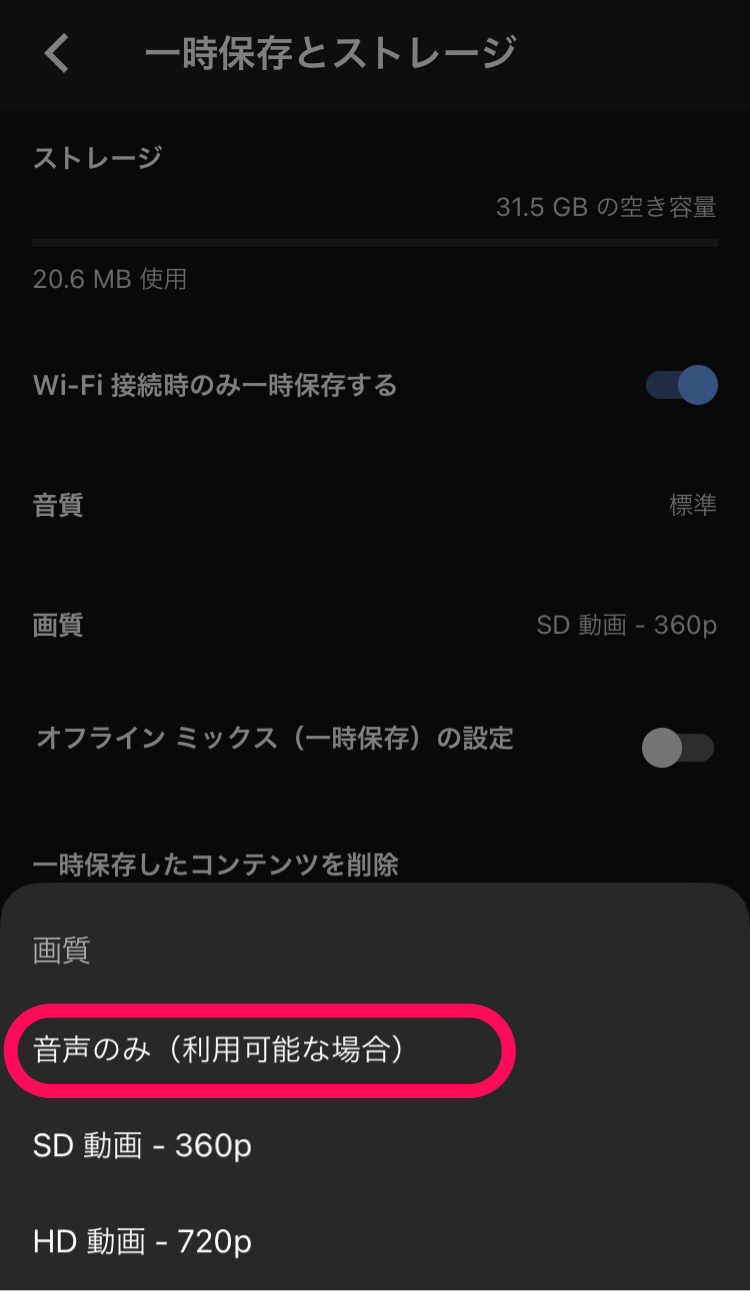
If you select that, you can download it by audio only.
In addition, it is possible to play only songs in streaming playback.
When you play the video and tap the screen, a button will appear at the top of the screen where you can select "Video" and "Song".
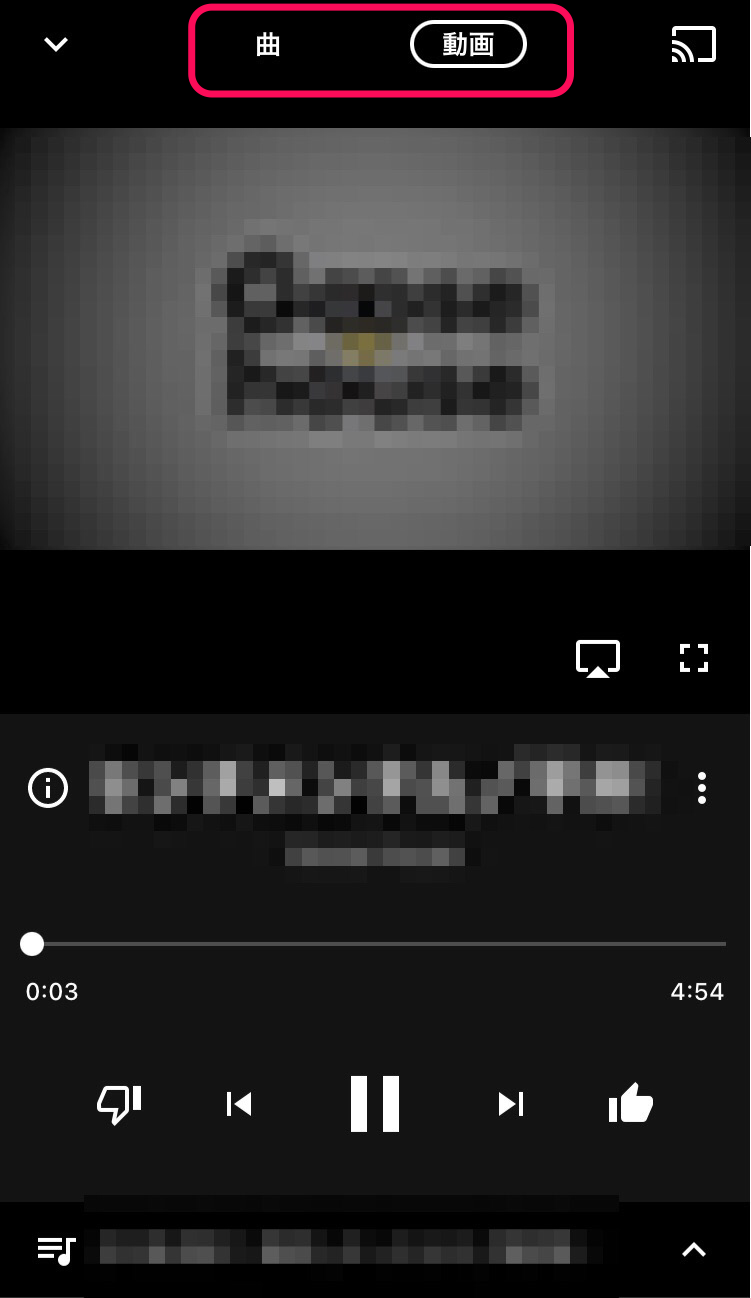
You can easily select the playback method from here.
Settings for saving data traffic
If you are a regular smartphone user, you may have experienced that "playing videos and music can consume a considerable amount of data."
Within YouTube Music, there are settings to save data traffic.
Here, I would like to introduce three main ones.
- Streaming playback only when connected to Wi-Fi
- Do not play music videos
- Temporarily save only during Wi-Fi
These three are limited so that data communication volume does not decrease by setting, for example, streaming playback and temporary save operation that use a lot of communication volume can not be done without Wi-Fi. Can be applied.
Also, when you open the app, the displayed music video will be played automatically.
Please note that even if it is played automatically, it consumes a lot of data.
In addition, these settings can be toggled at any time.
You can change the playback of streaming playback and music video from "Playback and Restriction".
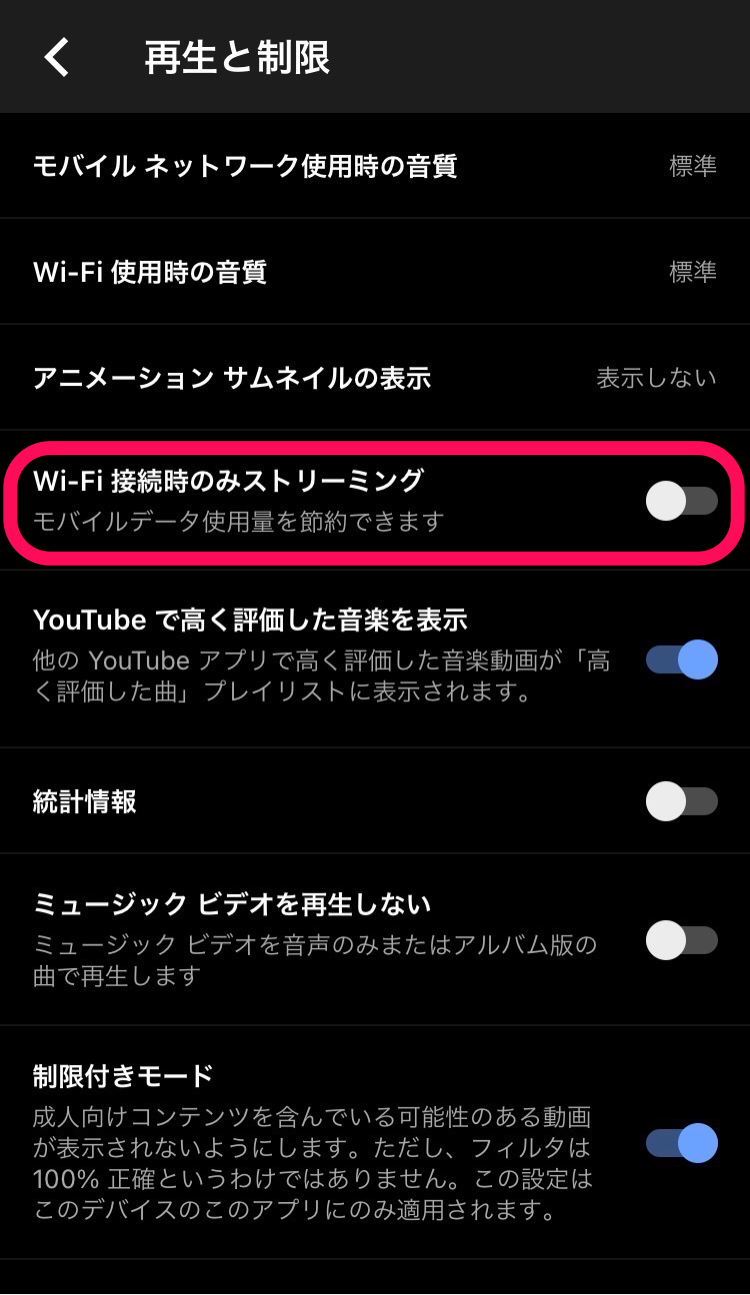
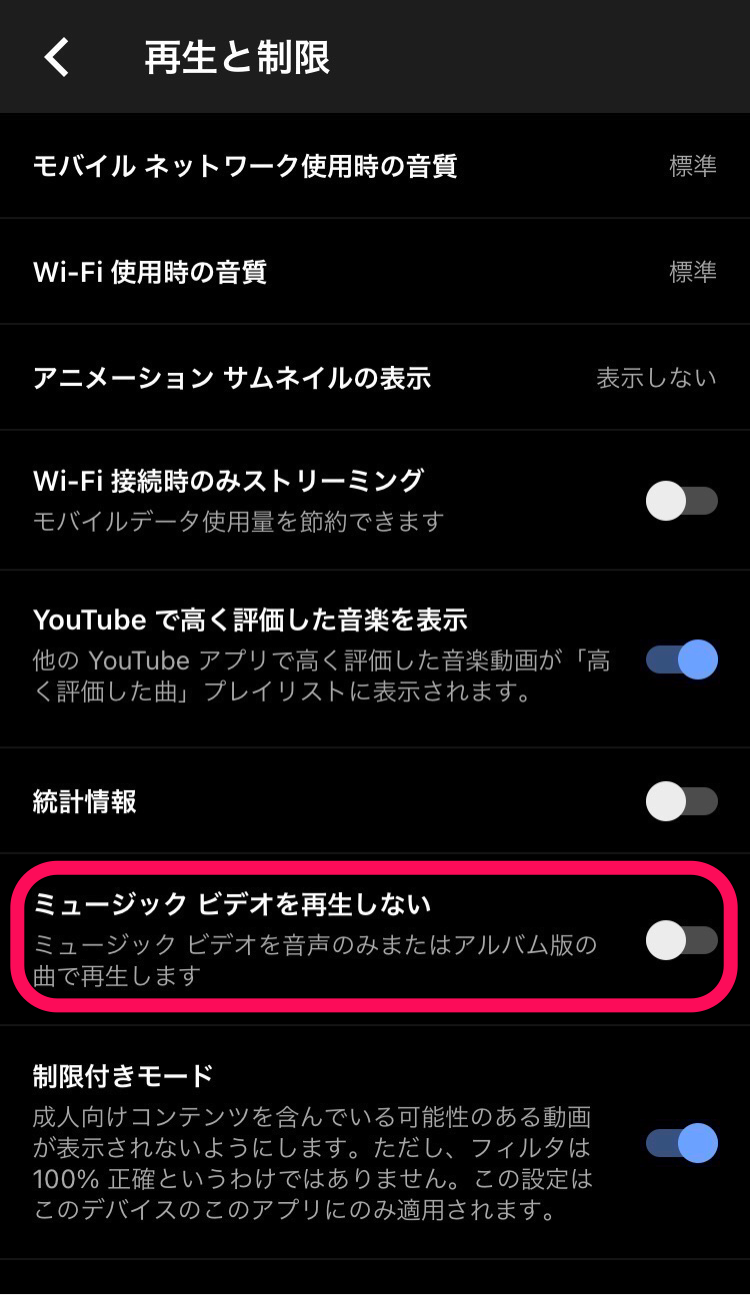
You can switch between temporary save and storage from the "Temporary save and storage" item, so please use it.
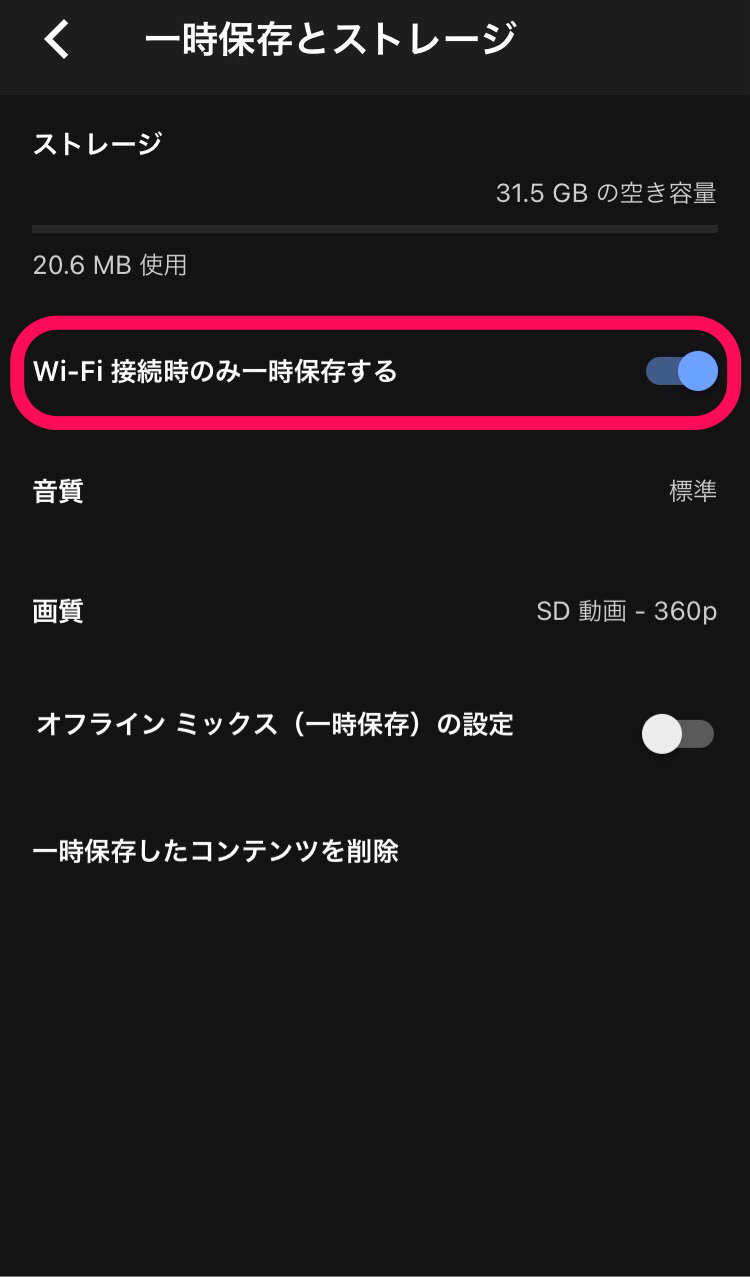
Other settings
Finally, I would like to introduce other settings that can be made.
Animation thumbnail display
The first is about "displaying animated thumbnails".
When you open the app, the thumbnails will also play automatically.
If this is also played back, data traffic will be consumed, so turning it off will save traffic.
Try tapping the "Show Animation Thumbnails" item in "Playback and Restrictions" in the settings.
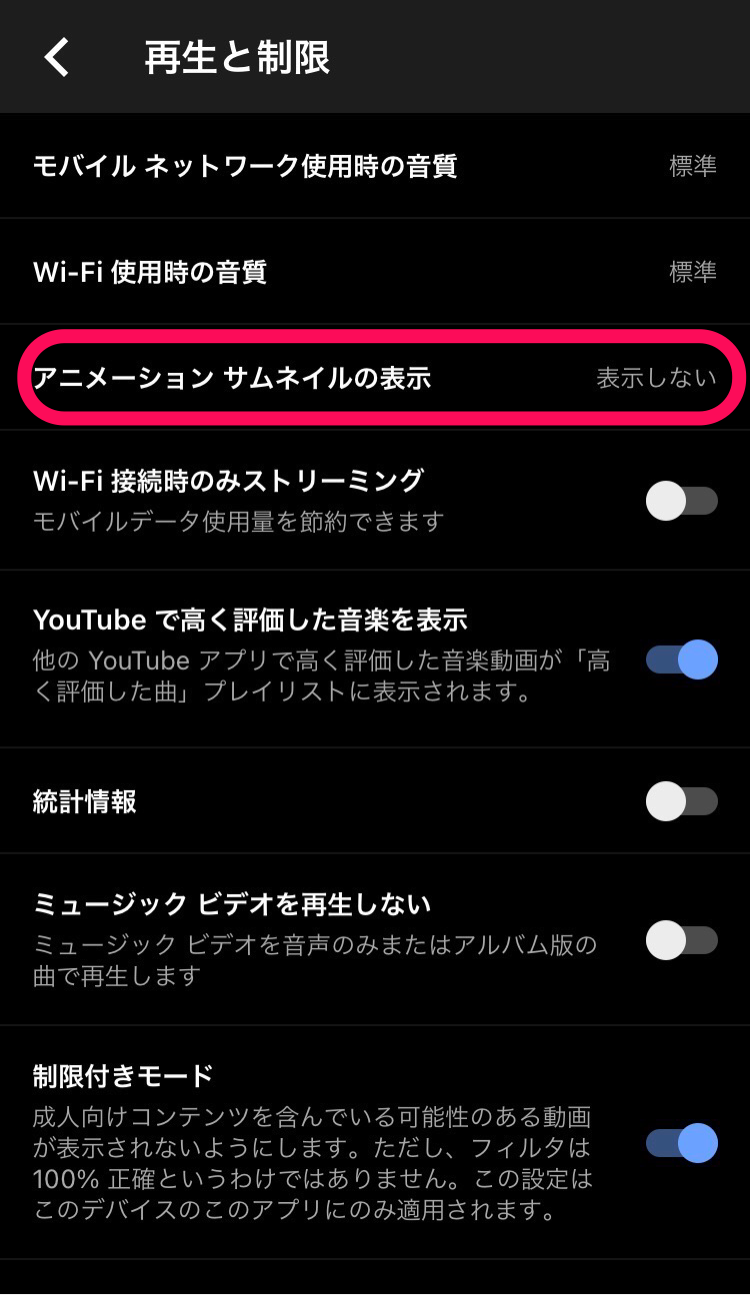
You can select from 3 types.
- Do not show
- Always
- Only when connected to Wi-Fi
By default, it is set to play "always".
You can turn it off completely, or you can choose to play it automatically when Wi-Fi is connected.
Limited mode
The second is about "restricted mode".
This mode is a filtering service that allows you to hide what may contain adult content.
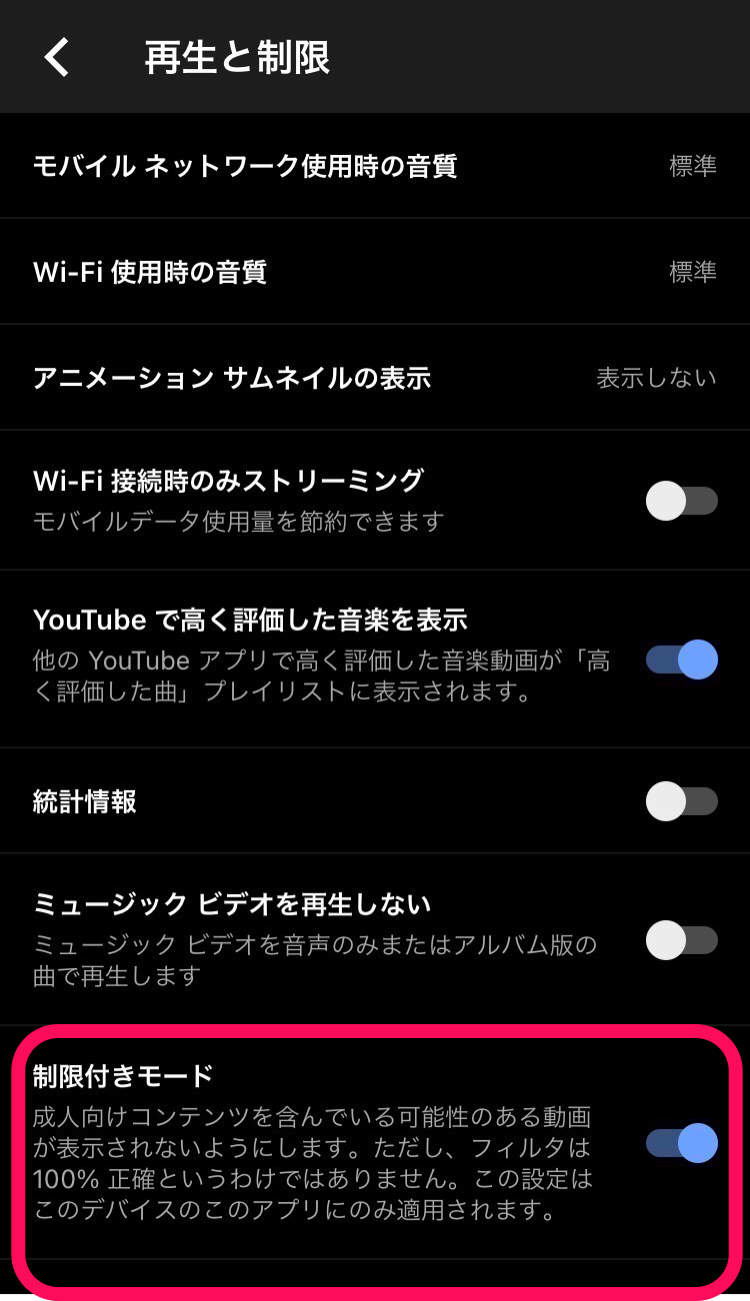
It's not 100%, but it's possible to shut out things you don't want to see.
Customize the sound quality and image quality for comfort!
This time, we have introduced in detail the sound quality of YouTube Music.
Three types of sound quality are available, and you can play back with sufficiently beautiful sound quality.
Please customize it to your liking and use it comfortably.
However, there were some caveats due to changing the sound quality.
If you improve the sound, you will use a lot of data traffic, and you can change it only for paid plans.
Please be aware that if you continue streaming playback without knowing that, the amount of data will soon run out.
YouTube Music allows you to download and temporarily save, so let's use such a function.
Moreover, not only the sound quality but also the image quality can be changed.
There are other items that can be customized, and you can change the settings to suit your needs.
If you want to save more data and use it, you could put restrictions on communication.
If you want to play the main song instead of the video, you can save "audio only".
All of the functions introduced so far can be used if you subscribe to a "paid plan".
Please note that it cannot be used with the free plan.
The paid plan has a one-month free trial period, and you can use it in the same way as the paid plan.
You may want to try it out and see what kind of service it is.








0 コメント:
コメントを投稿